Network Hosts Detection
To use this feature, click:
Then, Click on Network Information:

This will give you a list of the networks OCSNG IP scanning knows about.
Reading Network Hosts Detection
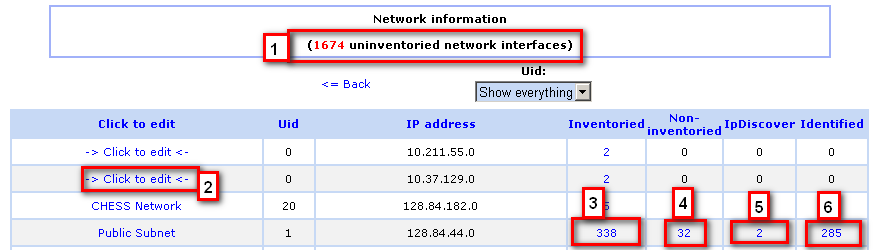
- This shows the total "Unknown" items found so far. This is not how many devices are currently connected, but how many have been seen that are not inventoried by OCSNG, haven't been registered manually or manually removed from the list.
- This is a network that hasn't had a name set yet. Clicking on any name will let you edit the network parameters and name displayed.
- This shows how many devices on that network have OCSNG Client running on them and have reported an inventory.
- This shows how many devices on that network are "Unknown". These are the devices that must be reviewed manually.
- This is the number of devices that are doing discovery on that network, that is, looking for and finding devices on the network.
- This is the number of devices we have registered that are not, for whatever reason, being inventoried - and that we do not plan to inventory. This may be switches, VMS machines or other such devices.
Listing the Devices
Knowing how many devices are in a certain state is useful at a glance, but it is much more useful to know which devices specifically are listed. Clicking on any of the numbers will bring up a box with more detailed information: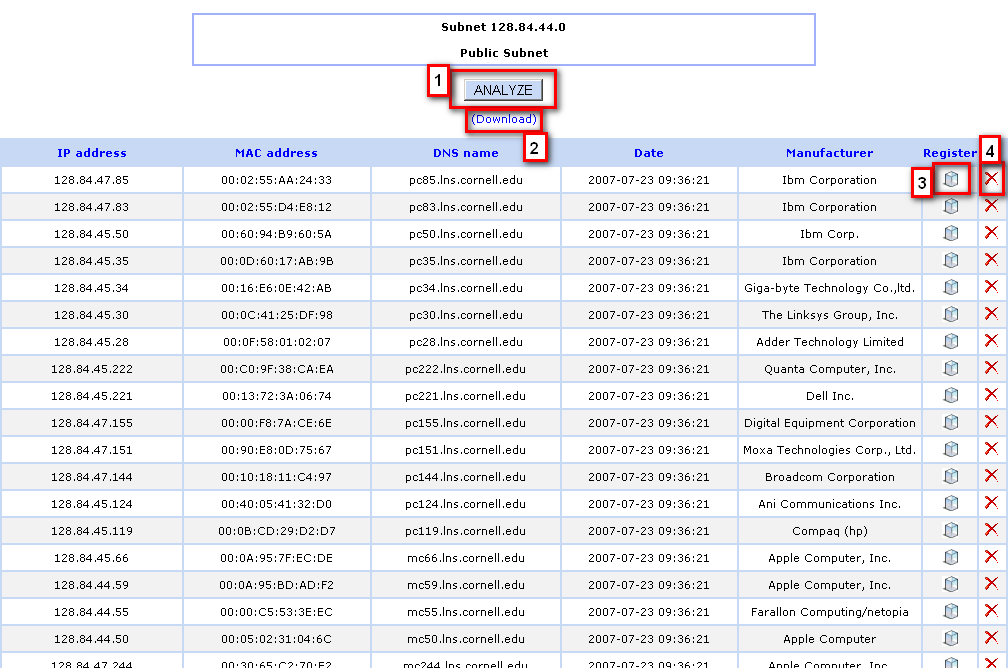
- This will attempt a (very) rough analysis of what OS the machines are running. Given how vague and rough this analysis is, I'm not sure it will be useful. It will give you the option to use cached data if you want, which is a good idea for speed and less of a network hit. Each time a full analysis is run, the server will scan all the machines to attempt to fingerprint the OS.
- In a very bad set of UI design, the choices on the cache dialog are "OK" and "Cancel". "OK" gets you the cached data, "Cancel" re-runs the analysis.
- Download lets you download an Excel file with the information. As you cannot (as far as I can tell) uploaded a changed file for quicker edits, this is mostly useless.
- This link will bring up a register dialog. Basically, you confirm the name + MAC Address (pre entered), and assign it a type. One off devices, or devices that normally would be inventoried (such as Windows, Linux, and Mac OSX devices) are categorized as "Other Known". The rest are self explanatory.
- This button deletes the device. Generally devices analized as "Phantom" should be deleted as they are not on the network now.
This topic: Computing > Computing/CmpGrp > Assets > OCSNG > NetworkHostsDetection
Topic revision: 12 Aug 2019, AdminJamesPulver
Topic revision: 12 Aug 2019, AdminJamesPulver
 Copyright © by the contributing authors. All material on this collaboration platform is the property of the contributing authors.
Copyright © by the contributing authors. All material on this collaboration platform is the property of the contributing authors. Ideas, requests, problems regarding CLASSE Wiki? Send feedback