Editing the Title Block in an Inventor Drawing
When you create a new drawing in Inventor or a new sheet in a drawing, you will see the following window prompting you to enter text.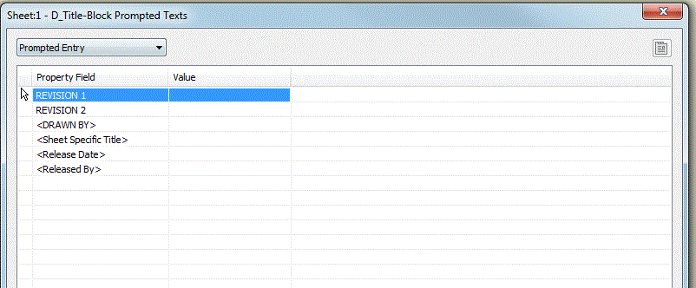 The DRAWN BY field should consist of your first initial and last name (Or Net ID if this won’t fit in the space provided). This is now a manual entry to accommodate drawings with multiple authors. If you know the title of the sheet you are creating you can enter it now, or edit it at a later time. (e.g. Assembly, Weldment Details, Misc. Components, etc.) The Sheet Specific Title is only used to describe what is being shown on a particular sheet.
Release Date and Released By should be filled in when a drawing is issued, sent to the shop or to a vendor. This allows other users to know that a sheet has been released and needs a revision for any future changes. This is not to be confused with the Creation Date and should only be filled in when the drawing or a particular sheet is initially released. These fields should be filled in with the date and the initials of the person authorizing the drawing for release. This block will be located in the upper right hand corner of the drawing and revisions will be located below it. There is no revision for the initial release. See example below.
The DRAWN BY field should consist of your first initial and last name (Or Net ID if this won’t fit in the space provided). This is now a manual entry to accommodate drawings with multiple authors. If you know the title of the sheet you are creating you can enter it now, or edit it at a later time. (e.g. Assembly, Weldment Details, Misc. Components, etc.) The Sheet Specific Title is only used to describe what is being shown on a particular sheet.
Release Date and Released By should be filled in when a drawing is issued, sent to the shop or to a vendor. This allows other users to know that a sheet has been released and needs a revision for any future changes. This is not to be confused with the Creation Date and should only be filled in when the drawing or a particular sheet is initially released. These fields should be filled in with the date and the initials of the person authorizing the drawing for release. This block will be located in the upper right hand corner of the drawing and revisions will be located below it. There is no revision for the initial release. See example below.
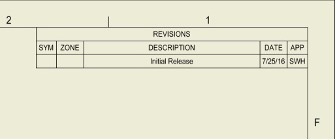 A standard title block should look like this at the initial release:
A standard title block should look like this at the initial release:
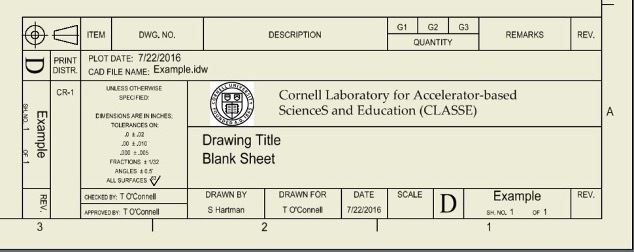 The CAD FILE NAME, Designated in the example as “Example” will be automatically filled in when you save the drawing.
The DATE and SH. NO. fields will also populate automatically based on the date you are creating the drawing and the number of sheets in the drawing respectively.
The following fields will need to be entered by the author of the drawing:
The General Drawing Title, designated in the example as “Drawing Title” will carry across all sheets and should be entered in the <Project> field found in the Project Tab under iProperties. (See Below)
The CAD FILE NAME, Designated in the example as “Example” will be automatically filled in when you save the drawing.
The DATE and SH. NO. fields will also populate automatically based on the date you are creating the drawing and the number of sheets in the drawing respectively.
The following fields will need to be entered by the author of the drawing:
The General Drawing Title, designated in the example as “Drawing Title” will carry across all sheets and should be entered in the <Project> field found in the Project Tab under iProperties. (See Below)
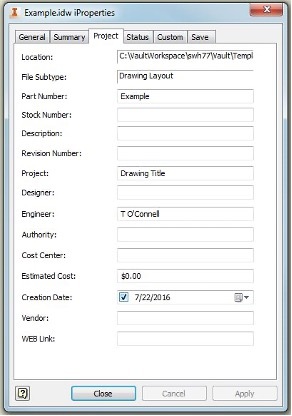 The DRAWN FOR field will be filled in based on the <Engineer> field in the Project Tab under iProperties. This should be the name of the Engineer in charge of the project the drawing is being created for. The preferred format will be First Initial, followed by Last Name as shown, with a Cornell ID being an acceptable secondary option.
The CHECKED BY: field will be filled in based on the <Checked By:> field in the Status Tab under iProperties. This should be the name of the person that checks the drawing, but should be different from the author of the drawing. The preferred format will be First Initial, followed by Last Name as shown, with a Cornell ID being an acceptable secondary option. (See Below)
The DRAWN FOR field will be filled in based on the <Engineer> field in the Project Tab under iProperties. This should be the name of the Engineer in charge of the project the drawing is being created for. The preferred format will be First Initial, followed by Last Name as shown, with a Cornell ID being an acceptable secondary option.
The CHECKED BY: field will be filled in based on the <Checked By:> field in the Status Tab under iProperties. This should be the name of the person that checks the drawing, but should be different from the author of the drawing. The preferred format will be First Initial, followed by Last Name as shown, with a Cornell ID being an acceptable secondary option. (See Below)
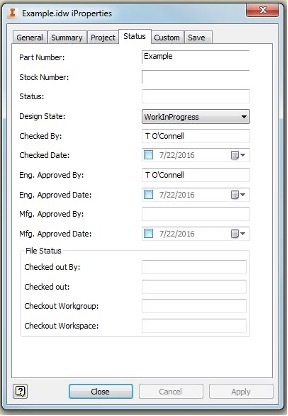 The APPROVED BY: field will be filled in based on the <Eng. Approved By:> field in the Status Tab under iProperties. This should be the name of the person that approves the drawing or any revisions made to the drawing. The preferred format will be First Initial, followed by Last Name as shown, with a Cornell ID being an acceptable secondary option.
The PLOT DATE: field will be filled in based on the <Plot Date> field in the Custom Tab under iProperties. This date should be changed any time a drawing is issued. This includes the initial release as well as any revisions that are made to any sheets of the drawing. Any time a drawing (or any sheet of a drawing) is printed, the Plot Date should be updated. (See Below)
The APPROVED BY: field will be filled in based on the <Eng. Approved By:> field in the Status Tab under iProperties. This should be the name of the person that approves the drawing or any revisions made to the drawing. The preferred format will be First Initial, followed by Last Name as shown, with a Cornell ID being an acceptable secondary option.
The PLOT DATE: field will be filled in based on the <Plot Date> field in the Custom Tab under iProperties. This date should be changed any time a drawing is issued. This includes the initial release as well as any revisions that are made to any sheets of the drawing. Any time a drawing (or any sheet of a drawing) is printed, the Plot Date should be updated. (See Below)
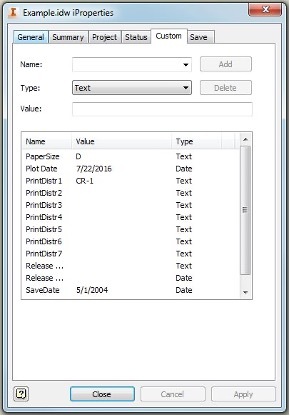 If a sheet needs to be revised or if a Sheet Specific Title needs to be updated this can be done by right clicking on Field Text under the title block of the sheet that you are editing and selecting “Edit Field Text”. When revising a sheet, the <REVISION 1> and <REVISION 2> fields must both be filled out for the correct revision level as well as <REVISION 3> for “C” and “E” size drawings. To update the Sheet Specific Title, just fill in or overwrite the <Sheet Specific Title> field, designated in the example below by “Blank Sheet”. <Release Date> and <Released By> are also updated here.
If a sheet needs to be revised or if a Sheet Specific Title needs to be updated this can be done by right clicking on Field Text under the title block of the sheet that you are editing and selecting “Edit Field Text”. When revising a sheet, the <REVISION 1> and <REVISION 2> fields must both be filled out for the correct revision level as well as <REVISION 3> for “C” and “E” size drawings. To update the Sheet Specific Title, just fill in or overwrite the <Sheet Specific Title> field, designated in the example below by “Blank Sheet”. <Release Date> and <Released By> are also updated here.
| I | Attachment | Action | Size | Date | Who | Comment |
|---|---|---|---|---|---|---|
| |
Title_Update.JPG | manage | 76 K | 11 Jul 2022 - 10:44 | ScottHartman | |
| |
iproperties.jpeg | manage | 32 K | 29 Mar 2021 - 09:46 | AdminDevinBougie | |
| |
iproperties_2.jpeg | manage | 33 K | 29 Mar 2021 - 09:46 | AdminDevinBougie | |
| |
iproperties_3.jpeg | manage | 29 K | 29 Mar 2021 - 09:46 | AdminDevinBougie | |
| |
no_revision.jpeg | manage | 8 K | 29 Mar 2021 - 09:45 | AdminDevinBougie | |
| |
prompt.png | manage | 227 K | 29 Mar 2021 - 09:45 | AdminDevinBougie | |
| |
standard_title_block.jpeg | manage | 43 K | 29 Mar 2021 - 09:46 | AdminDevinBougie | |
| |
title_update.png | manage | 391 K | 29 Mar 2021 - 09:47 | AdminDevinBougie |
This topic: EngineeringDesignDrafting > WebHome > AutodeskVault > InventorTitleBlock
Topic revision: 11 Jul 2022, ScottHartman
Topic revision: 11 Jul 2022, ScottHartman
 Copyright © by the contributing authors. All material on this collaboration platform is the property of the contributing authors.
Copyright © by the contributing authors. All material on this collaboration platform is the property of the contributing authors. Ideas, requests, problems regarding CLASSE Wiki? Send feedback

