You are here: CLASSE Wiki>Computing Web>DisposalForms (28 May 2008, SarahMcAndrews)Edit Attach
How to Fill Out Disposal Forms
Please follow these guidelines to properly dispose of equipment.- Get a Disposal Form from Bill Brangan or the Operations Office. Here is a pdf version of the form.

- Find the equipment that is being disposed.
- If it is a computer, make sure that the hard drive has been removed and anything else that may want to be saved. Please speak to Bill or Rich to find out what components need to be removed from each machine. [Click Here] for general instructions about how to remove a hard drive.
- Write down all the information from the equipment, including the model and serial numbers. The LNS number is the number underneath the bar code, if present.
- Remove ALL Cornell University stickers. The stickers that label machines eg. PC69 and the LNS number sticker must be placed on the disposal form. There is always a copy of the LNS sticker on the back of the machine, so double check that all stickers have been removed.
- The "To:" blank should always be filled in with "Bill Brangan" unless directed to do otherwise. Your name should go under "CC:"
- Be sure to specify the location of the equipment so that it can be found and removed.
- Write the form number on the equipment in a location that can be easily seen. Permanent marker works the best.
- Once the form is complete, make 2 copies. One copy needs to be taped to the equipment, and the other goes to Bill Brangan. The original copy must be given to Chris Lockwood in Wilson 141 (the stock room). Here is an example of a completed form. Click here for a pdf version of the disposal example.
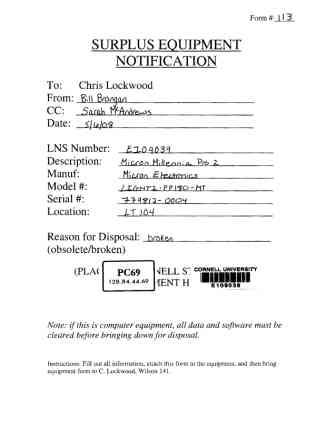
How to Remove a Hard Drive From a PC
- Open up the case. Each model is different, but usually there is a screw to be removed and then the cover can be pulled off.
- Locate the hard drive. The hard drive (blue arrow) is typically held in place by two screws (green arrow).
- Once the hard drive is free, unplug the two cords.
- Place the hard drive with the others that need to be destroyed. There is typically a box in Joe's old office.
- Re-assemble the computer and finish the disposal process.
Edit | Attach | Print version | History: r5 < r4 < r3 < r2 | Backlinks | View wiki text | Edit wiki text | More topic actions
Topic revision: r5 - 28 May 2008, SarahMcAndrews
Request Forms
Computer Account
IT Communications
subscribe
Usage Information
Collaboration
Private Links
CCG Internal
 Copyright © by the contributing authors. All material on this collaboration platform is the property of the contributing authors.
Copyright © by the contributing authors. All material on this collaboration platform is the property of the contributing authors. Ideas, requests, problems regarding CLASSE Wiki? Send feedback
