You are here: CLASSE Wiki>CHESS Web>StationVideoMonitoring (15 Sep 2021, KearaSoloway)Edit Attach
-- KearaSoloway - 15 Sep 2020
Pan/Tilt/Zoom (PTZ) Cameras
Connecting to the camera
- Connect to your station’s computer using NoMachine.
- Use Vivaldi to connect to the camera
- Open the application finder.
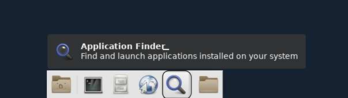
- Search for and launch Vivaldi.
- This window may appear:
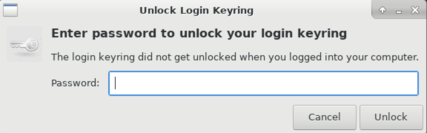
It is not necessary to enter a password here. Just press Unlock.
- Open the application finder.
- In Vivaldi, navigate to the IP address of your station's PTZ camera:
Station PTZ IP address 2nd PTZ IP address ID1A3 192.168.182.57 N/A ID2A 192.168.182.58 N/A ID3A 192.168.182.59 N/A ID3B 192.168.182.81 192.168.182.44 ID4B 192.168.182.82 192.168.182.42 ID7A 128.84.182.101 N/A ID7B2 192.168.0.68 N/A - Sign in to the camera with username specuser. The password will be provided by ????.
- Press the play button to start viewing and controlling the camera.
Operating the camera
- To pan/tilt the camera:
- Click on any portion of the image. The camera will center it's field of view around that spot.
- Alternatively, click inside the crosshairs and drag in the direction you wish to look. With this method, the length of the vector from the crosshairs to your cursor is proportinal to the speed at which the camera will move.
- To zoom, use the slider at the bottom of the image.
- To chose between auto/manual focus, select Focus from the menu next to the slider at the bottom of the image. Use the two buttons on the righthand side of the slider to choose auto or manual.
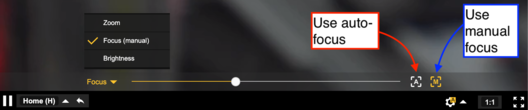
Tips and troubleshooting
- If you are experiencing considerable lag:
- Make sure you are using Vivaldi.
- Restart the browser.
- Clear your browsing data.
- If the problem still persists, open the settings menu (yellow button, lower right corner).
In the Stream tab, use these settings: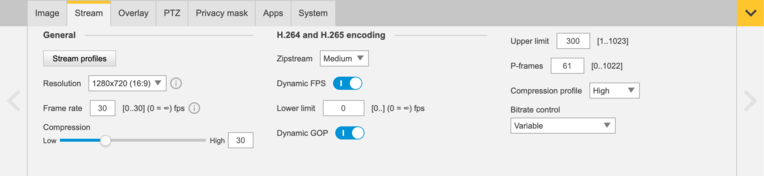
If your camera's settings match the ones above but there is still lag:- Use a higher setting for Zipstream (try High, Higher, or Extreme).
- Increase the number of P-frames (must be ≤ Upper limit).
- Increase the image compression.
- Decrease the resolution of the stream.
- Set up "Preset positions" for easily moving the camera to commony-viewed areas.
- Move the camera to the position you wish to save.
- Open the settings menu to the PTZ tab.
- Create a new preset position or alter an exiting one:
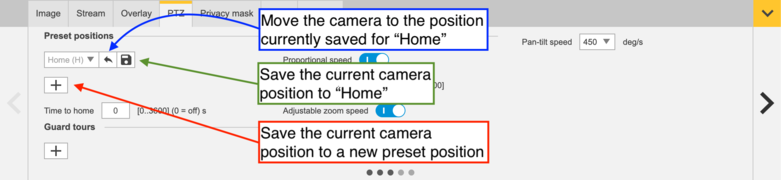
- Use preset positions by selecting one from the menu next to the pause button at the bottom of the stream:

Analog Cameras
- Connect to your station's computer using NoMachine.
| Station | Video encoder IP address (in hutch) | Video encoder IP address (for beam alignment) |
| ID1A3 | 192.168.182.85 | N/A |
| ID2A | 192.168.182.74 | N/A |
| ID3A | 192.168.182.75 | N/A |
| ID3B | 192.168.182.43 | N/A |
| ID4B | 192.168.182.77 | N/A |
| ID7A | 192.168.182.78 | 192.168.182.78 |
| ID7B2 | N/A | 192.168.182.79 |
- Sign in to the encoder with specuser credentials.
Beam-viewing cameras for alignment
Stations 1A3, 2A, 3A, 3B, and 4B
- On your station's computer, open VimbaViewer. If there is not an icon to open it from the desktop, open a terminal and type
vimba. - All available beam-viewing cameras will be listed by their IP adddresses. Double click on an entry to view the camera.
- Click the play button in the upper lefthand corner of the window to start viewing the stream.
Stations 7A and 7B2
- On your station's computer, open Vivaldi.
- Navigate to the IP address of the corresponding video encoder:
Station IP Address ID7A 192.168.182.78 ID7B2 192.168.182.79 - If prompted, sign in with specadm credentials (or specuser for non-admin access).
Edit | Attach | Print version | History: r8 < r7 < r6 < r5 | Backlinks | View wiki text | Edit wiki text | More topic actions
Topic revision: r8 - 15 Sep 2021, KearaSoloway
 Copyright © by the contributing authors. All material on this collaboration platform is the property of the contributing authors.
Copyright © by the contributing authors. All material on this collaboration platform is the property of the contributing authors. Ideas, requests, problems regarding CLASSE Wiki? Send feedback
