Using Multiple Cores with Workbench
- 1. Open the project in Workbench
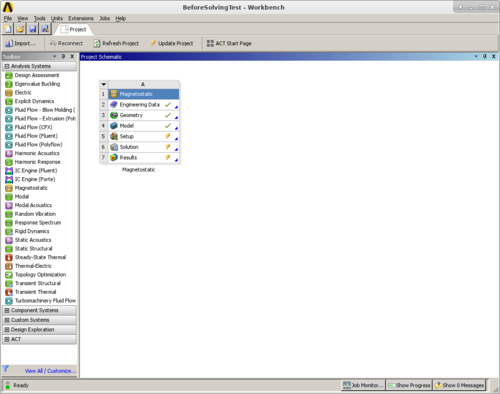
- 2. Launch the Solver environment (double-click Setup in Workbench)

- 3. Follow this workflow to ensure that the right license is selected:
- Tools - Solve Process Settings - set "My Computer, Background" as default - change license to "ANSYS Academic Research Mechanical and CFD"

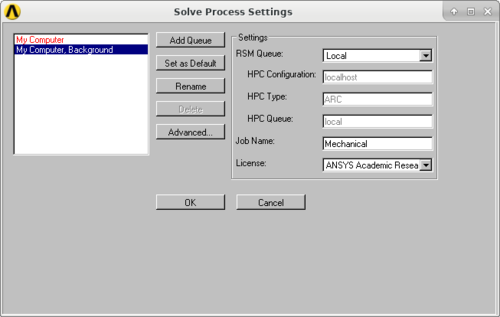
-
- under the Advanced tab - you can alter the number of cores
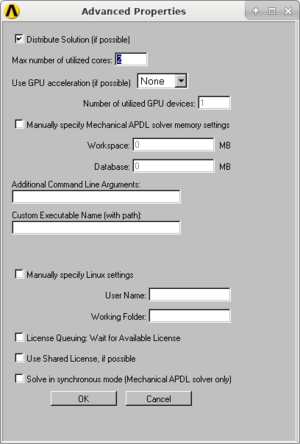
- 4. Click Solve (this will take a few minutes)
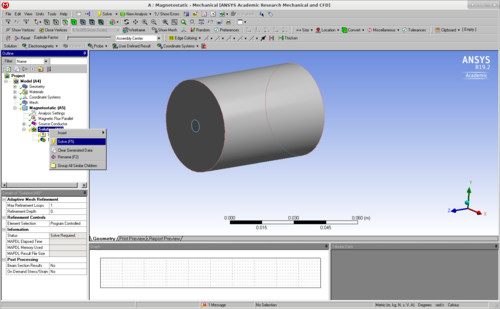
- 5. A Down Green Arrow should show up next to Solution - this means it's solved
- right click on tabs below Solution and click Get Results
| I | Attachment | Action | Size | Date | Who | Comment |
|---|---|---|---|---|---|---|
| |
1.png | manage | 94 K | 18 Oct 2019 - 15:16 | UnknownUser | |
| |
2.png | manage | 74 K | 18 Oct 2019 - 15:16 | UnknownUser | |
| |
3a.png | manage | 79 K | 18 Oct 2019 - 15:16 | UnknownUser | |
| |
3b.png | manage | 11 K | 18 Oct 2019 - 15:16 | UnknownUser | |
| |
3c.png | manage | 22 K | 18 Oct 2019 - 15:19 | UnknownUser | |
| |
4.png | manage | 119 K | 18 Oct 2019 - 15:19 | UnknownUser |
This topic: Computing > WebHome > UserInformation > AnSys > UsingMultipleCoresWithWorkbench
Topic revision: 26 Nov 2019, kjl86
Topic revision: 26 Nov 2019, kjl86
 Copyright © by the contributing authors. All material on this collaboration platform is the property of the contributing authors.
Copyright © by the contributing authors. All material on this collaboration platform is the property of the contributing authors. Ideas, requests, problems regarding CLASSE Wiki? Send feedback

