You are here: CLASSE Wiki>CHESS Web>CHESS>OpsDocs>SOP-OPS-005 (30 Aug 2017, ljs30)Edit Attach
| Cornell High Energy Synchrotron Source | ||||
| Doc#:SOP-OPS-005 | Procedure: Securing CHESS East and West | Prepared by: KMM | ||
| Rev.: 4 | Revision Date: 11/2/16 |
Date Effective: 11/2/16 |
Date Expires: 11/2/17 | Approved by: KMM |
To secure CHESS East and West areas
Materials and Equipment Needed
- Key to the RF area (key is located in the badge cabinet)
- It is essential that you visually search the areas being secured and make sure there are no people in the secured areas. When the area is secure, higher levels of radiation (higher than 2mR/hr) are allowed to be received in that area, and could be hazardous to the health of anyone that is in the secured area at that time.
WARNING: If any light interlocks are broken while you are in the process of securing, or after an area is secured, you will need to start the process over again. The CESR Operator will also need to do a white key reset.
Securing CHESS East
- Announce your intent to secure CHESS East over the PA
- ex: “Attention CHESS Staff, we will be securing the CHESS East area, any questions or objections line 10”).
- Pull the black and yellow barricade across the entrance to CHESS East
- Search and secure F-cave, if it is open
- Search the East Area Roof, using the ladder/hatch located just outside the door of F1. After verifying that no one is on the roof, press the search button (Fig. 1) and close the roof hatch as you come down the ladder.
- Search and secure all hutches in the East
- If there are people in CHESS East while you are searching the area, inform them you will be securing and they need to leave the area.
- Call the CESR operator to get a “CHESS East/West Reset Enable” to begin securing the East area.
- The red Enable light on the CHESS East Reset Key Storage Panelwill turn solid red when the reset is in given
- Remove the CHESS East reset key (it is a blue-green color) from the Bypass socket in the CHESS East Reset Key Storage panel (panel is located behind beam position monitors in CHESS Ops) (Fig 2)
- Push the phono plug into the reset receptacle to the right of the secure socket
- The Light Interlock light should now be lit solid red
- Pull the plug out and take it to CHESS East with you to secure the area
- You will use this key to pass through light interlocks as well as to reset 2 boxes in CHESS East
- Use the CHESS East key to bypass the light interlock at the entrance to CHESS East (Fig 3 )
- Insert the key into the bottom of the reset box– the Circuit 1 and Circuit 2 lights will be solid red if the key is inserted properly
- Hold the key in place, and walk through the interlock without turning the key or letting it drop out of the reset box
- Remove the key from the reset box, making sure to not let your arm drop through the light interlock
- Proceed to the F1 area
- Enter the room that is attached to the F1 area. The CHESS East Blue Key Reset Box is located on the wall to the left of the sink and eye wash (Fig. 4)
- Insert the CHESS East key into the reset box. The red light on the top of the reset box should change from flashing to solid.
- Proceed to the F3 station area
- The CHESS East Blue Key Reset Box is located near the F3 User Area/Upstream end of D-cave (but not inside the cave) (Fig. 5)
- Insert the CHESS East key into the reset box. The red light on top of the reset box should change from flashing to solid.
- Exit the CHESS East area, making sure there are no people present in the East.
- Use the CHESS East key again to pass through the light interlock exiting CHESS East
- Ensure the yellow and black barrier is pulled across the entrance with the blue AREA SECURE Contact CHESS Operator sign is visible (Fig. 6)
- In Ops, insert the CHESS East key into the Secure socket on the CHESS East Reset Key Storage panel.
- CHESS East is now secure. The 2 red lights under the Secure socket should be solid red. If they are flashing, the procedure was not done correctly and will need to be started from the beginning.
- Post a note on the CHESS Status page that CHESS East Are is Secure. Include in the note how long the area will be secure for, if that information is known.
-
- Inform the CESR Operator that CHESS East will no longer be secure
- Removed the CHESS East key from the Secure socket in the CHESS East Reset Key Storage panel and insert it into the Bypass socket
- Move the yellow and black barricade to the side and flip the sign so the Area in Bypass Radiation Badge Required side is visible
- Post a note on the CHESS status page that CHESS East is now in bypass, and announce it over the PA
If someone needs to get into CHESS East while it is secure, they may remove the CHESS East Key from the Secure socket and use that key to pass through the East light interlocks. Note that as soon as the key is removed from the secure socket, the area is no longer secure – the radiation monitors are active and will trip at their normal 2mr/hr level.
When finished, put the CHESS East Key back into the secure socket, and if no light interlocks were broken, the area should be secure again.
Note that there is only one CHESS East Key, so only one person may be inside CHESS East while the interlocks are set. Securing CHESS West
- Walk around the CHESS West area and notify people in the area that you are getting ready to secure, and they should leave the area.
- Announce your intent to secure CHESS West over the PA (“We will now begin to Secure CHESS West, any questions or objections line 10”)
- Pull the yellow and black barricade across the entrance to CHESS West so people do not enter
- Close the door between CHESS West and L0 (Fig. 7)
- Search and secure all hutches in CHESS West
- If there are people in CHESS West while you are searching the area, inform them you will be securing and they need to leave the area.
- Ensure that no one is in CHESS West (including the RF area)
- Verify that the all of the yellow keys (in Ops, just outside of entrance to CHESS West) are in their sockets and that the plastic cover is securely closed
- Call the CESR operator to get a “CHESS East/West Reset Enable” to begin securing. Remind the CESR Operator that there will be an alarm indicating that someone broke an interlock when you remove the bypass key (in the next step)
- The red Enable light on the CHESS West Reset Key Panel will turn solid red when the reset is given
- Remove the CHESS West key (it is red) from the Bypass socket in the CHESS West Reset Key Storage panel (Fig. 8). You will hear the alarm that sounds when an interlock has been broken. This is normal.
- Push the phono plug on the key into the Reset receptacle to the right of the Secure socket
- The Light Interlock light should not be lit solid red
- Pull the plug out and take the red CHESS West key with you to secure the area
- You will use this key to pass through light interlocks as well as to reset 2 boxes in CHESS West
- Get the key for the RF area out of the badge cabinet and take it with you.
- Use the CHESS West key to bypass the light interlock to enter CHESS West (Fig. 9)
- Insert the key into the bottom of the reset box – the Circuit 1 and Circuit 2 lights will be solid red if the key is inserted properly
- Hold the key in place, and walk through the interlock without turning the key or letting it drop out of the reset box
- Remove the key from the reset box, making sure to not let your arm drop through the light interlock
- Proceed to the CHESS West White and Red Key Reset Box (Fig. 10) located near the A1 station.
- Insert the CHESS West key into the reset box. The light on top of the box will stop flashing once it is reset.
- Proceed to the RF area – you will need a key to enter the room (found in the badge cabinet)
- Turn right as soon as you enter the RF area door, follow the path around the corner until you reach the RF Area White and Red Key Reset Box (Fig. 11).
- Insert the CHESS West key into the reset box. The light on top of the box will stop flashing once it is reset.
- Return to the CHESS Ops area after both reset boxes have been reset and you have confirmed there is no one in the CHESS West area or the RF area
- Use the CHESS West key to bypass the light interlock between CHESS West and CHESS Ops, as described in step 13.
- Ensure the black and yellow barricade is across the entrance to CHESS West and the side of the sign reading Interlocks Active Use a Yellow Key is visible (Fig. 12)
- Insert the CHESS West key into the Secure socket on the CHESS West Reset Key Storage panel
- The area is secure.
- When the area is secure, the CESR Status Sign at the entrance to CHESS West from the Ops area should display Take a Key
- If the area does not secure, check the CHESS West Area Status panel to see what part of the chain is preventing the area secure.
- Contact the CESR Operator if a white key reset is necessary
- Post a note on the CHESS Status page that CHESS West is secure. Include in the note how long the area will be secure for, if that information is known.
-
- Inform the CESR Operator that CHESS West will no longer be secure
- Remove the Chess West key from the Secure socket and insert it into the Bypass socket.
- Move the black and yellow barricade at the entrance to CHESS West to the side and flip the sign to the Area in BYPASS Radiation Badge Required side
- Open the door between CHESS West and L0
- Post a note on the CHESS Status page that CHESS West is now in bypass, and announce it over the PA
If an individual needs to go into the CHESS West area while it is secure, it is possible to do so without going into bypass. The individual needs to take a yellow key (located in the ops area, at the entrance to CHESS West) and use this yellow key to pass through the light interlocks. If more than one person enters the area, each person must have their own yellow key. Note that as soon as someone pulls a yellow key from its socket, the area is no longer secure – the radiation monitors are active and will trip at their normal 2mR/hr level.
Once all the yellow keys are returned and the key box is closed, the area will be “secure” again, assuming no light interlocks were broken. Figures

Fig. 1 – CHESS East Roof Search Button

Fig. 2 – CHESS East key in Bypass

Fig. 3 – Light interlock box at entrance to CHESS East

Fig. 4 – CHESS East Blue Key Reset Box located in room off of F1 area
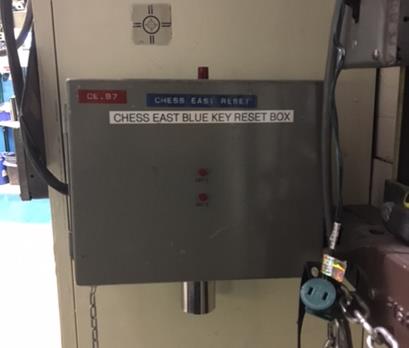
Fig. 5 – CHESS East White Key Reset Box located near F3/D-Cave

Fig. 6 – Barrier pulled across CHESS East Entrance when Secure

Fig. 7 - CHESS West/L0 door

Fig. 8 – CHESS West Key in Bypass

Fig. 9 – Light interlock box at entrance into CHESS West

Fig. 10 – CHESS West White and Red Key Reset Box, located near A1 station
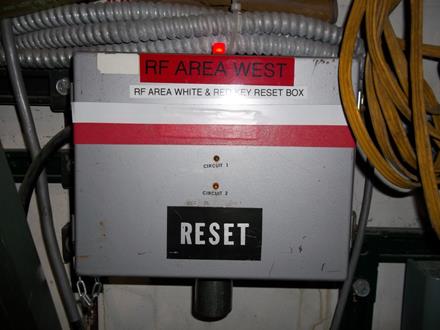
Fig. 11 – RF Area White and Red Key Reset Box

Fig 12 – Barrier pulled across CHESS West entrance when secure Revision History
Rev. 1 – Initial document – (KM 9/13/12)
Rev. 2 – Changed F1 “storage room” to F1 “access room” and added figure and description for second reset box located in CHESS East (KM 9/15/12)
Rev. 3 – Added header and page numbers, verified procedure is still accurate (KM 3/10/14)
Rev. 4 – Updated figures. Added details for clarification in many steps. Added description of how to get into secure areas without going into bypass. (KMM/CLB/SRS 11/2/16) -- LeeShelp - 30 Aug 2017
Edit | Attach | Print version | History: r1 | Backlinks | View wiki text | Edit wiki text | More topic actions
Topic revision: r1 - 30 Aug 2017, ljs30
 Copyright © by the contributing authors. All material on this collaboration platform is the property of the contributing authors.
Copyright © by the contributing authors. All material on this collaboration platform is the property of the contributing authors. Ideas, requests, problems regarding CLASSE Wiki? Send feedback
