You are here: CLASSE Wiki>Computing Web>CmpgrpLinks>NetXfcEnableDisable>DisableWin7NetworkHardware (14 Mar 2011, seb)Edit Attach
Disabling Windows 7 Network Hardware
To see the full-screen version of any of the images below, RMB (click with Right Mouse Button) on the picture and select "View Image"- Disabling Windows 7 Network Hardware
- Open Task Manager
- Select the Start Menu icon
- In the right column, RMB Computer
- At the bottom of the popup menu, select Properties
- In the top-left-corner of the new window , select Device Manager
- In the new Device Manager window, expand Network Adapters
- RMB on the appropriate network adapter device name.
- Network goes away
- Enable the other network interface
- Your computer is now connected to the other network
Open Task Manager
- RMB the task bar and select the "Start Task Manager"
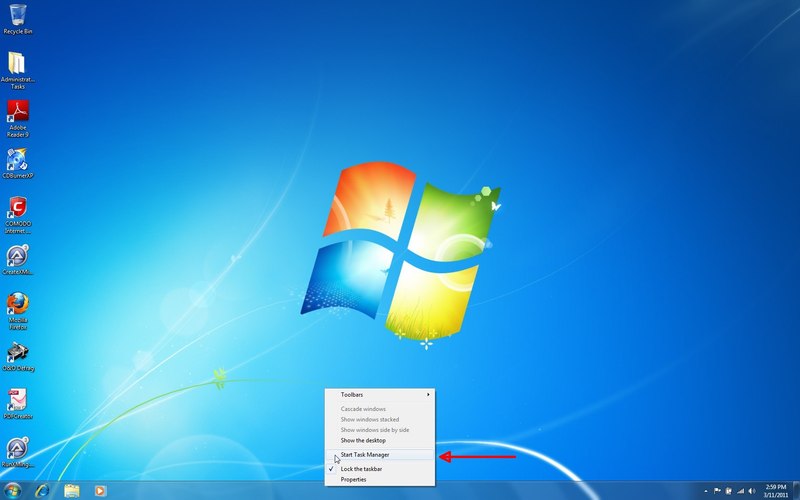
Select the Start Menu icon
- Select the Network tab in the Task Manager
- Select the Start menu:

In the right column, RMB Computer
- RMB Computer:

At the bottom of the popup menu, select Properties
- Select properties:

In the top-left-corner of the new window , select Device Manager
- Select Device Manager:
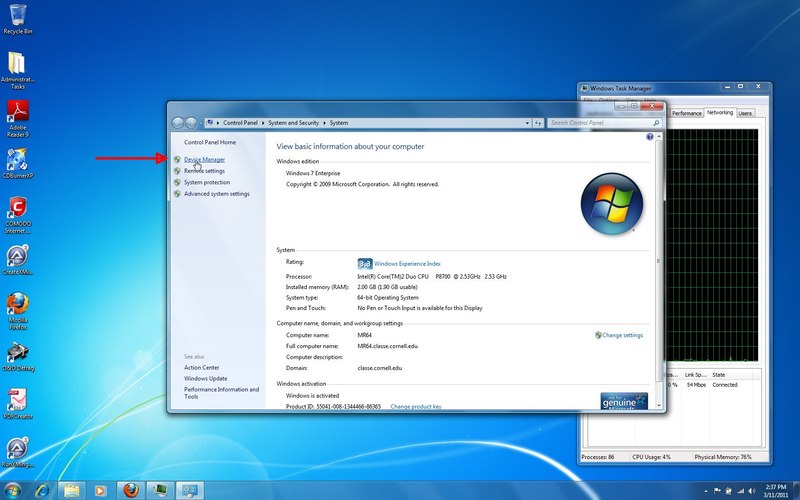
In the new Device Manager window, expand Network Adapters
- Click on the [+] to its left to expand the list of network devices:
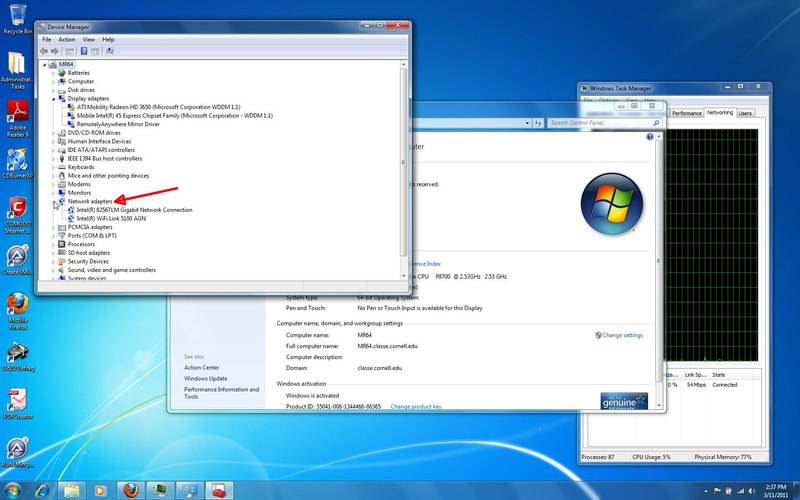
RMB on the appropriate network adapter device name.
There will be one entry for each of the network devices in your computer. Click the appropriate one with the RightMouseButton. In the popup menu, select Disable- Select Disable:
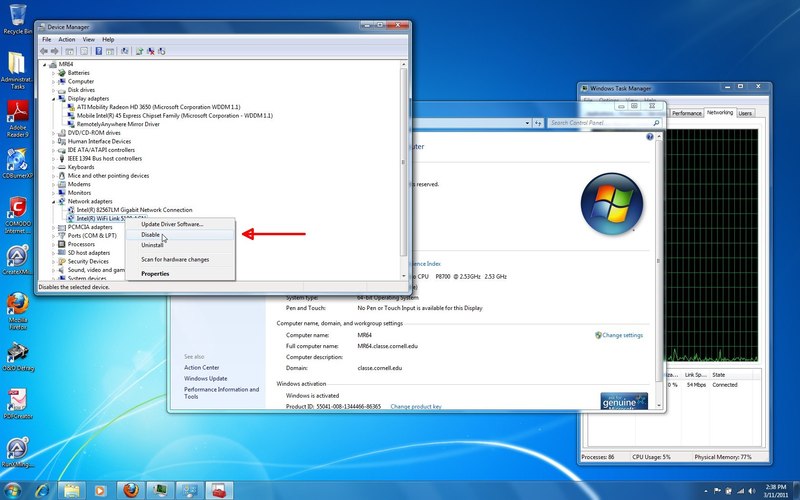
- Yes to Disable:
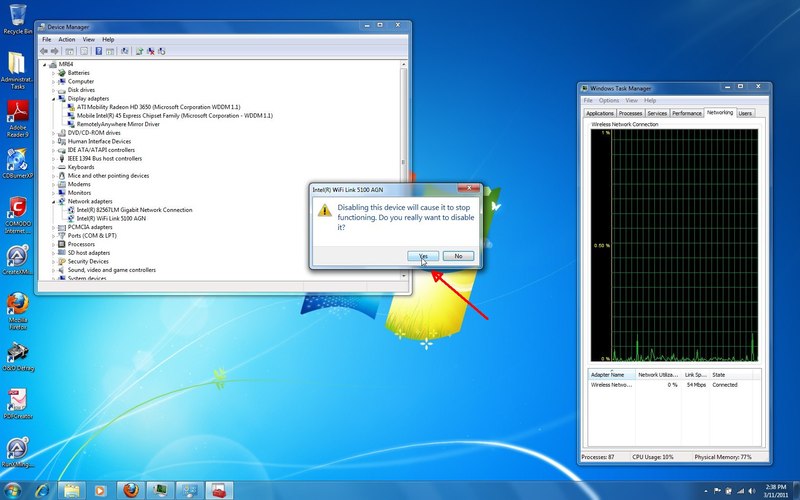
Network goes away
- Notice that no network is shown in Task Manager:
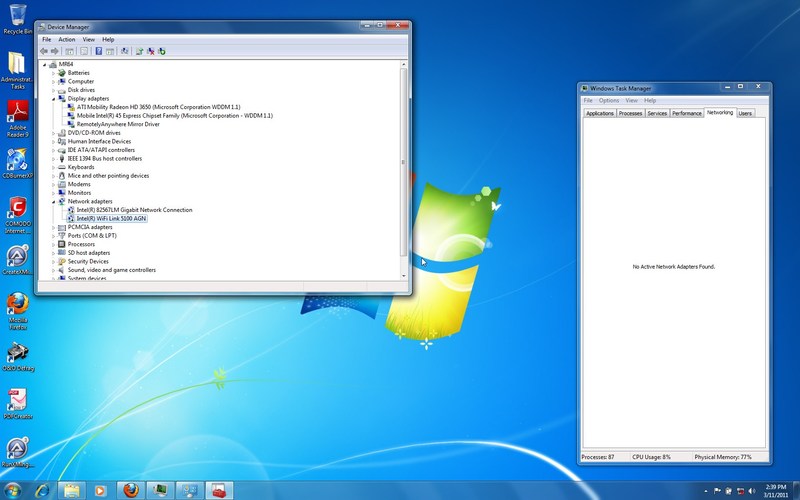
Enable the other network interface
- Click the appropriate network interface with the RightMouseButton. In the popup menu, select Enable:
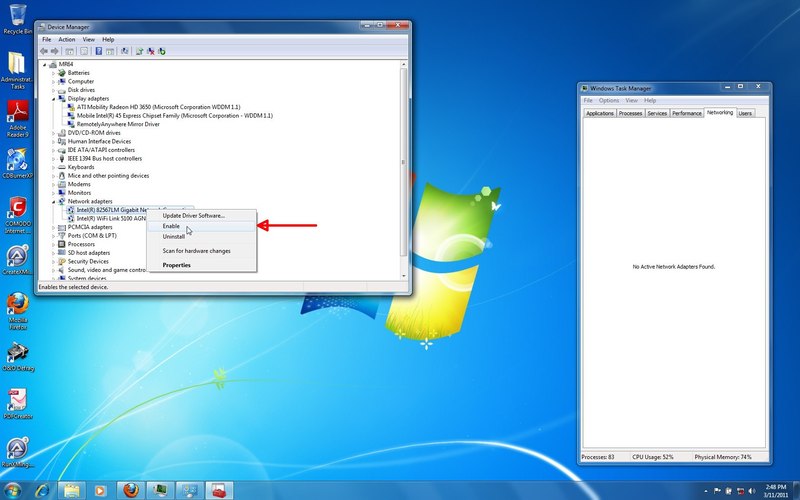
Your computer is now connected to the other network
- Network is enabled:
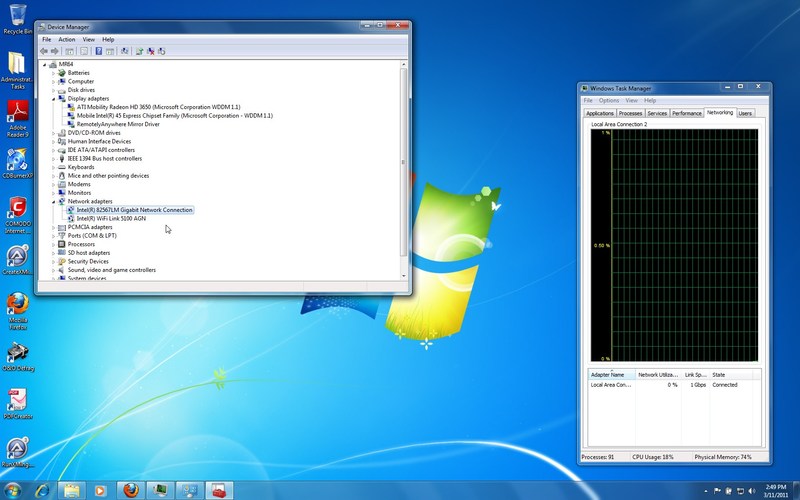
Edit | Attach | Print version | History: r4 < r3 < r2 < r1 | Backlinks | View wiki text | Edit wiki text | More topic actions
Topic revision: r4 - 14 Mar 2011, seb
Quick Links
Usage Information
Collaboration
IT Communications
 Copyright © by the contributing authors. All material on this collaboration platform is the property of the contributing authors.
Copyright © by the contributing authors. All material on this collaboration platform is the property of the contributing authors. Ideas, requests, problems regarding CLASSE Wiki? Send feedback
