You are here: CLASSE Wiki>Computing Web>KeyspanPresentationRemote (15 Mar 2020, DevinBougie)Edit Attach
Remote Control Troubleshooting
Keyspan Presentation Remote
The Presentation Remote is compatible with Mac OS X 10.4 (Tiger). When you connect the Presentation Remote's receiver to your USB port, you will receive a window asking you to configure a keyboard. When this window appears, close the window and your Presentation Remote will work as it normally would.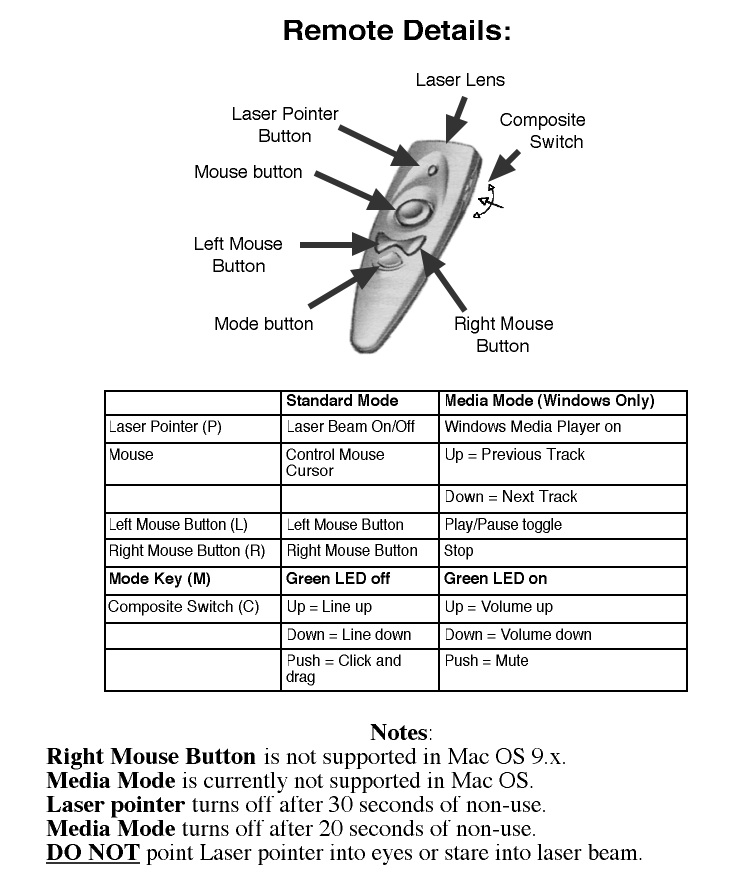
Using the Keyspan Presentation Remote: The remote has 2 modes which are controlled via the Mode button (white button). When the Mode button is lit green, then the remote is in Media mode; otherwise it is in Standard Mode. Using the Keyspan Presentation Remote's Laser Pointer: To turn on the Laser Pointer, hold down the Laser Pointer Button (top small button) AND the Mode button (white button) simultaneously. The Mode Button will show a red red light when the Laser is activated. To deactivate the laser again, hold down the Laser Pointer Button (orange button) until the Mode Button flashes rapidly. Changing the Remote's ID / Trouble Shooting: You can have several remotes within range of each other working simultaneously. To do this, each Remote must have a unique ID. To change your Remote's ID, press the Mode Button and Composite Switch (C) together until the Mode Button flashes green rapidly. Then using a paperclip, press the ID button on the receiver as shown below. To get the RF Receiver to learn the new ID, press the Composite Switch (C). Changing the Remote's ID is also useful if you are experiencing that your CPU no longer responds to the Remote.
Selected FAQs from the Keyspan website: Q1. How do I turn ON/OFF the laser pointer? A. To TURN ON the laser pointer, simultaneously hold the LASER POINTER button (orange/blue) and the MODE button (translucent white) for 4 seconds or until the MODE button flashes red. To TURN OFF the laser pointer, repeat this step. Please note that the laser pointer will flash red every 3 seconds to let you know that the laser pointer is turned on. This is helpful when trying to conserve battery power. The laser pointer will turn itself off after 10 minutes of non-use.
Q2. Why is the laser pointer on my Keyspan remote very weak and not as bright as it should be? What can I do about this? A. The dim laser pointer usually means that your Keyspan remote's batteries are weak and need replacing. If you have just purchased your remote, please return it to your point of purchase. Batteries in a Keyspan remote last about one year.
Q3. Ever since I installed the Presentation Remote, neither my built-in mouse nor my remote work on my powerbook. What's wrong? A. Most likely you have Microsoft Intellimouse software installed on your Mac. If you uninstall this software you will be able to use the Keyspan Presentation Remote, as well as your built-in mouse. To uninstall the software:
- Use Sherlock to search for "intellipoint".
- Trash everything you find.
- Restart the mac. The presentation remote and your built-in mouse should now work.
Q4. Where can I view documentation for the Presentation Remote? A. You can download and view either the latest version of the HTML documentation or the PDF version.
Q5. Do I need to download extra software or drivers for my Keyspan Presentation Remote? A. On Windows 98 SE, Me, 2000, XP, and on Mac OS 9.1 through Mac OS X, the drivers needed for the Presentation Remote are built into your operating system. These drivers will allow to use the Presentation Remote for controlling your mouse cursor, PowerPoint, and Keynote.
Q6. How far can I be from the my computer when using the Presentation Remote? A. The Presentation Remote works up to 40 feet -- even through walls and furniture. However, distance may be affected by battery levels. When the Presentation Remote battery gets very low (usually after about one year of usage), distance will be affected. To fix this, replace the battery.
Edit | Attach | Print version | History: r5 < r4 < r3 < r2 | Backlinks | View wiki text | Edit wiki text | More topic actions
Topic revision: r5 - 15 Mar 2020, DevinBougie
Quick Links
Usage Information
Collaboration
IT Communications
 Copyright © by the contributing authors. All material on this collaboration platform is the property of the contributing authors.
Copyright © by the contributing authors. All material on this collaboration platform is the property of the contributing authors. Ideas, requests, problems regarding CLASSE Wiki? Send feedback
