You are here: CLASSE Wiki>Computing Web>UserInformation>RemoteAccess>LogMeIn (17 Apr 2014, SeldenBallJr)Edit Attach
LogMeIn Use at CLASSE
(This page is in the middle of being updated. Some of LogMeIn's user interface has changed due to Java's new security restrictions.) CLASSE uses the Web-based LogMeIn service to provide remote access to CLASSE Windows desktop computers.LogMeIn Web URL
If you would like to be able to access a CLASSE Windows computer from a remote location (e.g. from eduroam, from home, or from another institution), please send a request to service-classe@cornell.edu or use the Web service request form at https://wiki.classe.cornell.edu/Computing/ServiceRequest A Web URL will be provided to you which will connect your Web browser to the desktop of a specific CLASSE Windows computer. Only one remote session can connect to that computer at a given time.Example Login Session
- When you select the LogMeIn computer URL which you were provided, you should get a login prompt in your Web browser which looks like the one below. Enter your CLASSE userid, CLASSE password. Ensure that it specifies the CLASSE login domain:
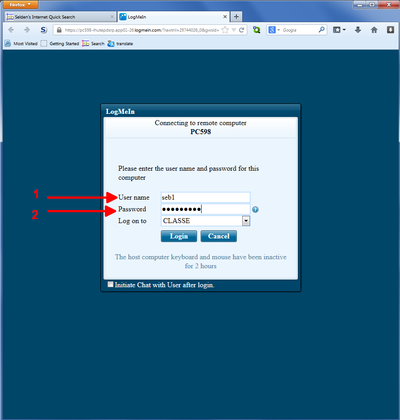
- After logging in to the LogMeIn service, you should get a Remote Control prompt like the one below. Select either of the Remote Control links.
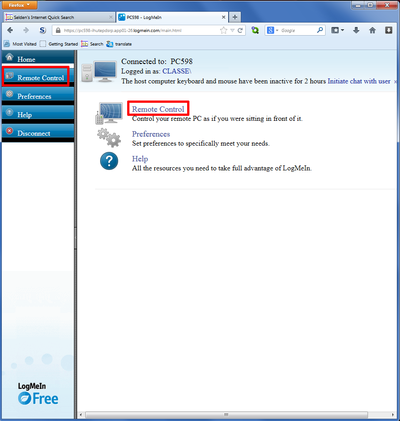
- LogMeIn should open a new window. (Sometimes it might prompt you to download an external application, which you should do.)
- While the network connection is in progress, you should see a progress report in the new window which looks like the one below:
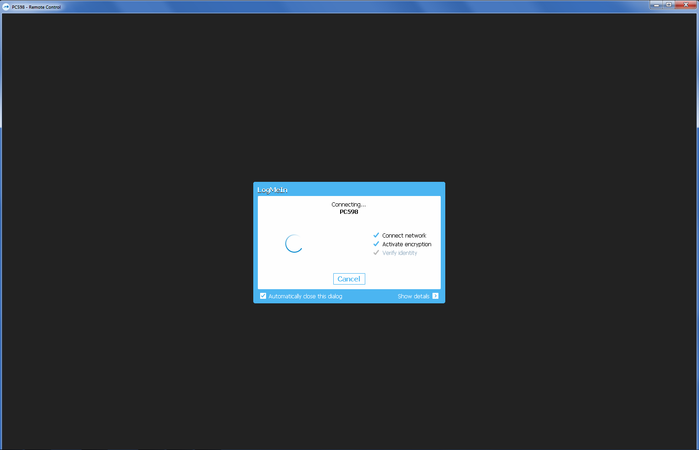
- To pass the Control-Alt-Delete key combination to LogMeIn, select the three boxes in the top-right corner of the LogMeIn window:
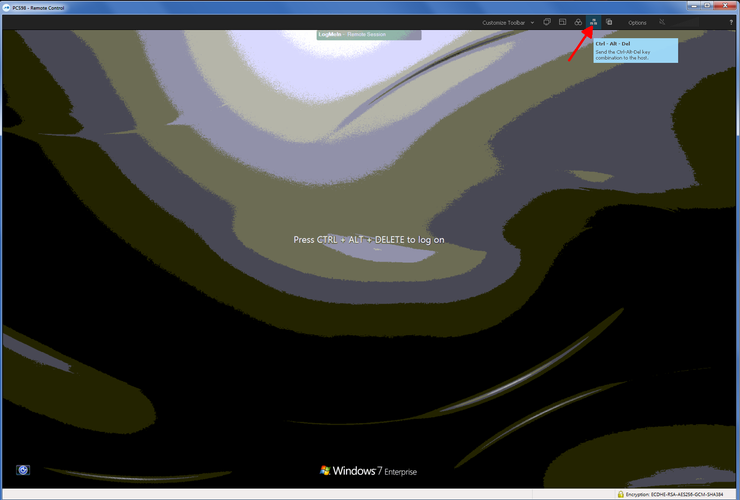
- If the three-boxes icon isn't visible, select the Options menu and use the Ctrl-Alt-Del icon there:
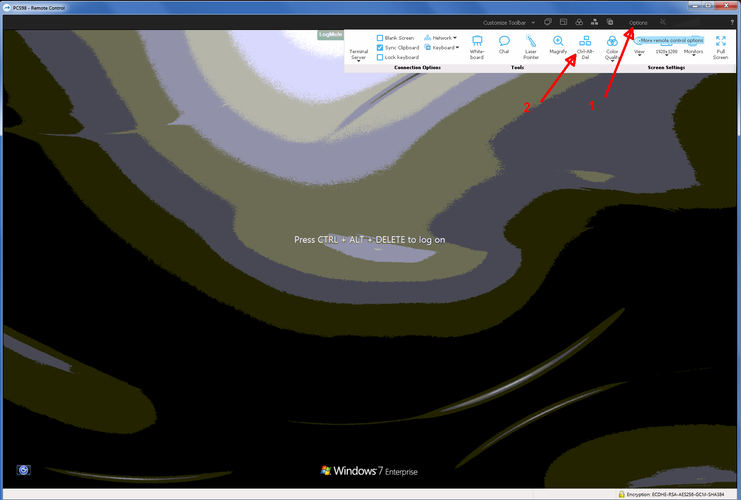
- If you use the full-screen mode, you can get the menu by clicking at the very top-center of the screen. It includes both Ctrl-Alt-Del and "goto Windowed mode" options.
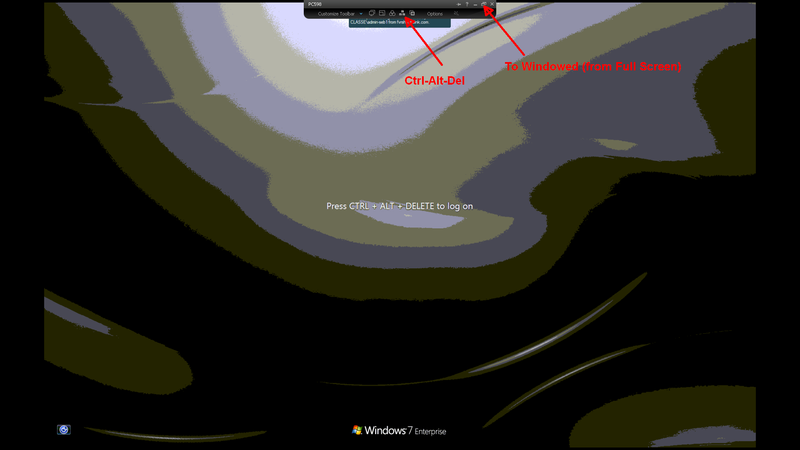
Edit | Attach | Print version | History: r4 < r3 < r2 < r1 | Backlinks | View wiki text | Edit wiki text | More topic actions
Topic revision: r4 - 17 Apr 2014, SeldenBallJr
Quick Links
Usage Information
Collaboration
IT Communications
 Copyright © by the contributing authors. All material on this collaboration platform is the property of the contributing authors.
Copyright © by the contributing authors. All material on this collaboration platform is the property of the contributing authors. Ideas, requests, problems regarding CLASSE Wiki? Send feedback
