You are here: CLASSE Wiki>Computing Web>CmpgrpLinks>OutlookMessageHeaders>PictorialHowToViewHeaders (19 Dec 2011, seb)Edit Attach
How to View Headers (Pictorial Version)
Add "Message Options" to the "Quick Access Toolbar" (this only has to be done once).
1. Double-Click on the Quick Access Toolbar's "Customize" icon. (It's almost invisible.)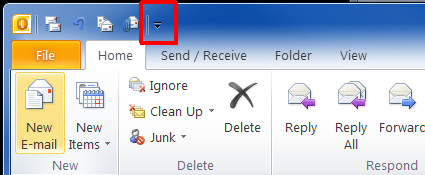 2. Select the "More Commands..." menu item
2. Select the "More Commands..." menu item 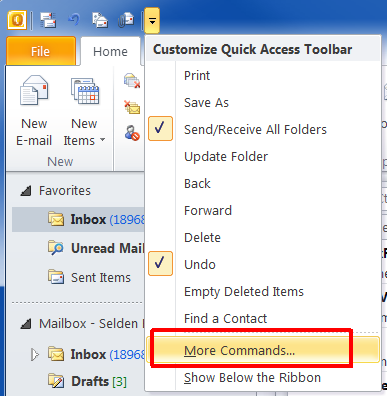 3a. Open the "Choose Commands From..." drop-down menu
3a. Open the "Choose Commands From..." drop-down menu 3b Select the item "All Commands"
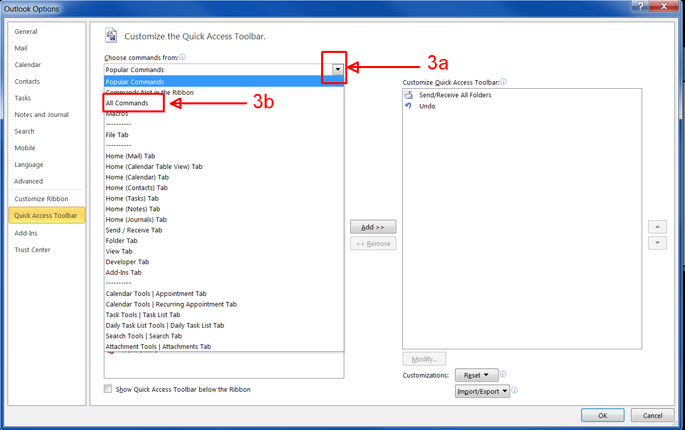 4a. Scroll way down in the "Customize" menu
4a. Scroll way down in the "Customize" menu 4b. Select the item "Message Options..."
5. Select the "Add >>>" button to add the item to the right-hand "Customize Quick Access Toolbar" pane
6. Select OK
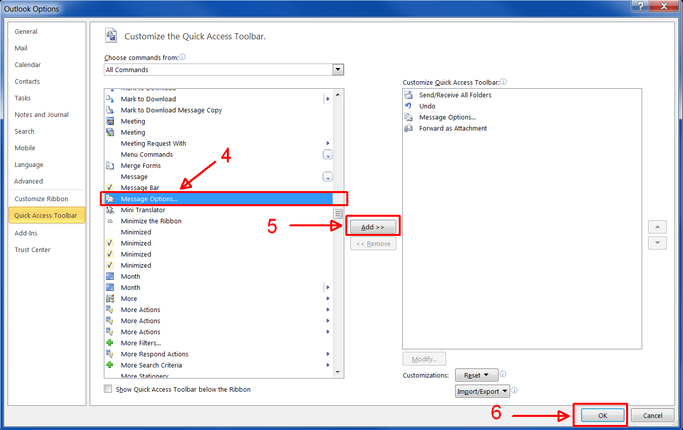
Use "Message Options" to view headers
1. Select (single-click highlight) the desired message. Do not open (double click) the message.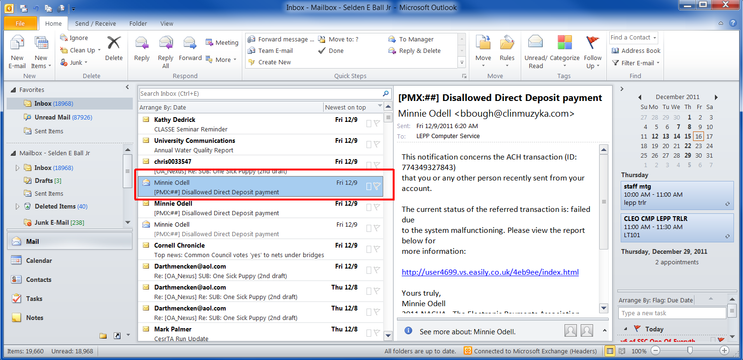
2. In the "Quick Access Toolbar", select the "Message Options..." icon, which opens a (mis-titled) "Properties" popup window.
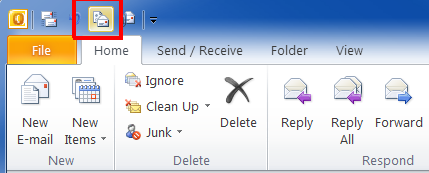
3. Scroll through the headers in the lower pane of the "Properties" popup window.
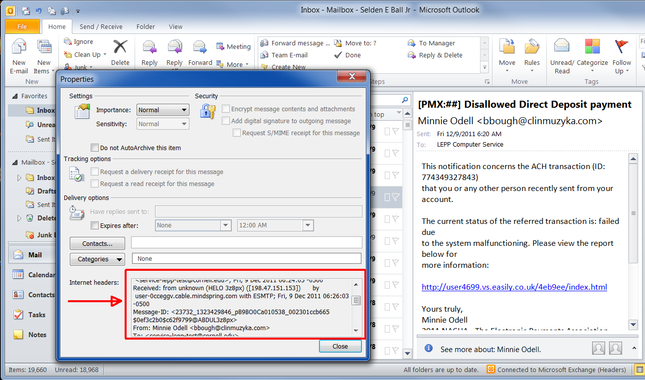
Edit | Attach | Print version | History: r2 < r1 | Backlinks | View wiki text | Edit wiki text | More topic actions
Topic revision: r2 - 19 Dec 2011, seb
Quick Links
Usage Information
Collaboration
IT Communications
 Copyright © by the contributing authors. All material on this collaboration platform is the property of the contributing authors.
Copyright © by the contributing authors. All material on this collaboration platform is the property of the contributing authors. Ideas, requests, problems regarding CLASSE Wiki? Send feedback

