You are here: CLASSE Wiki>Computing Web>RepliconQuickstart (26 Feb 2025, MichaelRyan)Edit Attach
This page should be deleted or archived since we no longer use Replicon.
FAQ:
How do I get started using the Replicon Timesheet? See answer below or click here for pdf versionANSWER:
Supported Browsers
Replicon at CLASSE works with the following browsers: Firefox v17 or later, IE 9 on Windows, seamonkey on Linux, and Safari on Mac OS X (Safari v3.1.2 or higher, which requires OSX v10.4 or higher).Getting Started
Step 1. Open a browser and go here: https://www.classe.cornell.edu/TimeSheet/replicon Offsite User Note: To access the Replicon Timesheet from outside the lab network, you may be prompted to enter your CLASSE userid and password. For more info, click UserAccountsAndPasswords. Popup Blocker Note: You may need to turn off your popup blocker, or configure it to allow the address www.classe.cornell.edu through.- Click "Settings" at the top right of the window.
- From the Settings screen, choose Change Password from the choices in the left-side menu bar.
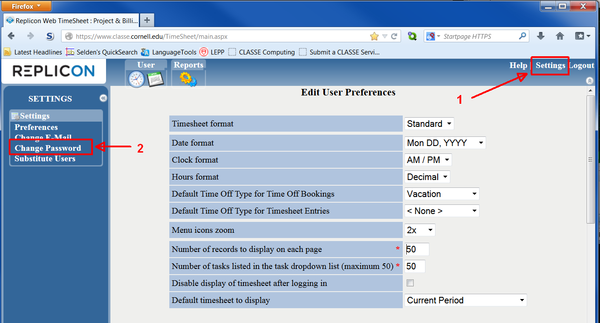
- Enter your old and new passwords.
- Click the "Time" icon at the top left of the window.
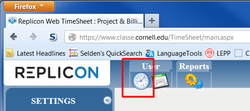
You will see a blank timesheet with no projects listed on it.
- Click the Add/Remove tasks button in the lower part of your screen.
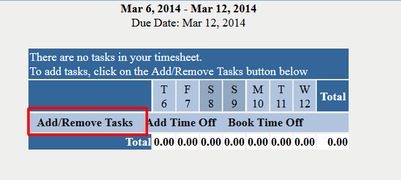
- This pops up a new window containing a 2-panel dialog box. All the projects and tasks that are available to you will be listed when you select the "dropdown" menu at the top right.
- Important: Make sure the Client drop-down filter at the top left says < All >
- Use the check boxes to select the projects and tasks you expect to use.
- Use the >> arrows to add your selected projects and tasks to your timesheet.
- Select the "Save" button when you've selected all or some of the projects you'll be working for.
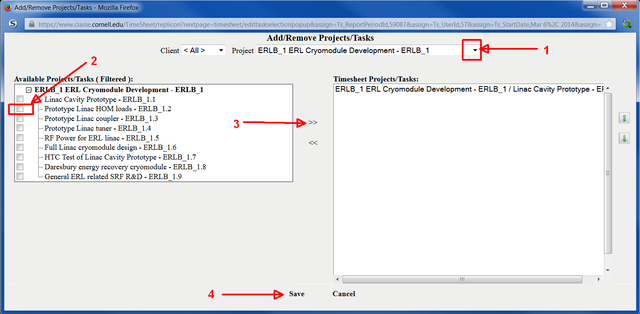
- When you're ready to add categories for sick, vacation, holidays, etc. to your timesheet, choose the Add Time Off button. This is just to get 39 (40) hour week. The actual tracking of vacation and sick time is handled by Kronos or Workday, not by Replicon.
- If you don't already see your timesheet, click the Time icon at the top leftof your screen.
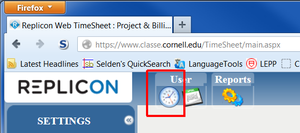
- The projects and tasks you've selected will now be listed on your timesheet. You can quickly remove rows you don't need by clicking the corresponding

- (removing a row from your current week won't have any effect on previous weeks' timesheets).
- Enter time in quarter-hour increments, please. Nothing smaller.
- Whenever you finish entering your time (or adding/removing projects and tasks) during a session, be sure to hit the Save button at the bottom of the page.
- If you don't Save before leaving this screen (or closing your browser), any changes you made during this session will be lost.
- Important: Don't confuse Save with Submit (below).

- Important: Don't confuse Save with Submit (below).
- Click the Submit button at the bottom of your screen.
- Important: Please don't submit your time until you've entered all your hours for the week.
- If you've made a mistake and have Submitted your Replicon timesheet, tell your your supervisor immediately. Your supervisor can reject it.
- If you've made a mistake and your supervisor has already approved your Replicon timesheet, your supervisor will have to contact Bill Franklin. Bill might be able to get your Replicon timesheet released, if it hasn't already been entered into the university accounting system.
Announcement of June 16, 2016 change to Replicon timesheets
On Thursday, June 16, 2016, we will be modifying the Replicon timesheets for exempt employees to correspond to the University's pay periods. This is a long overdue change which will allow the laboratory to more efficiently provide time record management to our PIs and sponsors. The following changes will take effect for Replicon timesheets for EXEMPT employees; NON-EXEMPT timesheets will NOT be modified.- Weekly timesheets will become semi-monthly. Every exempt employee will submit two timesheets every month, one by the 15th and one by the last day of the month.
- Each timesheet will span approximately 2 weeks. By default, the timesheets will be displayed one week at a time. To see the whole timesheet, click on "Expand" right under the timesheet dates.
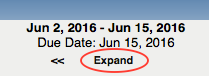
- Email reminders will be sent on the timesheet due dates, i.e. only twice per month, not weekly.
- If you wish to enter your time on a weekly basis, just click "Save" instead of "Submit", when it's in the middle of a timesheet.

- Although the number of days per timesheet will vary from month to month, every exempt employee should continue to record 8 hours per workday.
- Exempt: two timesheets per month (1-15, 16-last day), due on the 15th and the last day of the month.
- Non-exempt: weekly timesheets from Thursday to the following Wednesday, due every Wednesday.
Edit | Attach | Print version | History: r19 < r18 < r17 < r16 | Backlinks | View wiki text | Edit wiki text | More topic actions
Topic revision: r19 - 26 Feb 2025, MichaelRyan
Quick Links
Usage Information
Collaboration
IT Communications
 Copyright © by the contributing authors. All material on this collaboration platform is the property of the contributing authors.
Copyright © by the contributing authors. All material on this collaboration platform is the property of the contributing authors. Ideas, requests, problems regarding CLASSE Wiki? Send feedback
