You are here: CLASSE Wiki>Computing Web>Assets>OCSNG>TAGs (12 Aug 2019, AdminJamesPulver)Edit Attach
TAGs
Tags are used for making arbitrary computer groups. This is useful for excluding sets of computers like CHESS or SERVER computers. To set the tag for a given computer you bring up the computer entry and click on Administrative Data (#1).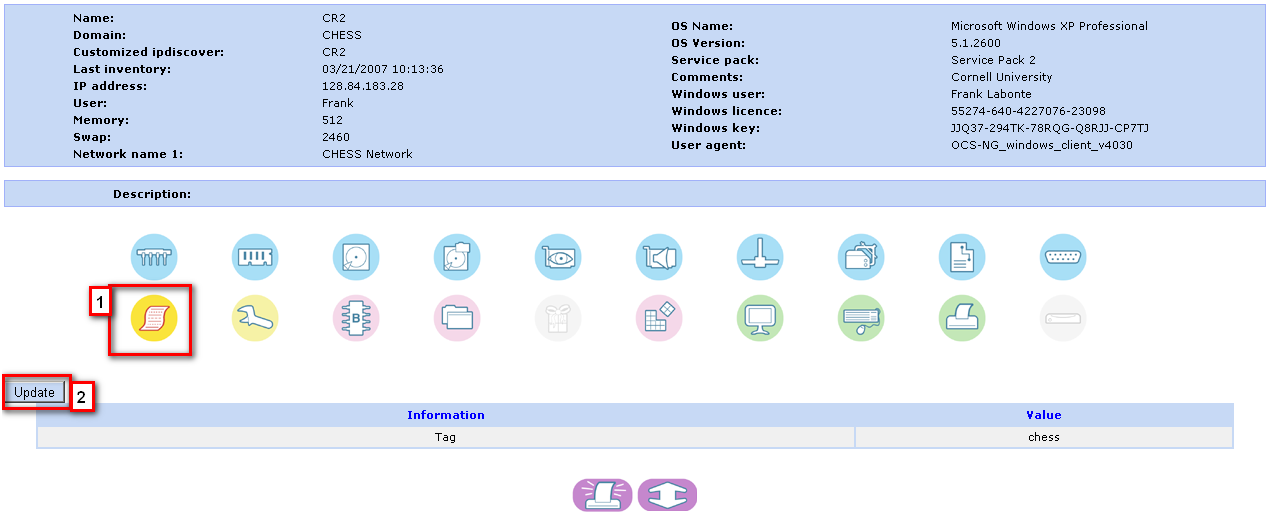
Then click on update (#2). This will give you an option to change the TAG data and click "register" to then save that change. There are several ways to use the TAG data, first, you can click on the "filter" (#1) icon which will show you what tags are defined, and how many machines are in those TAGs.
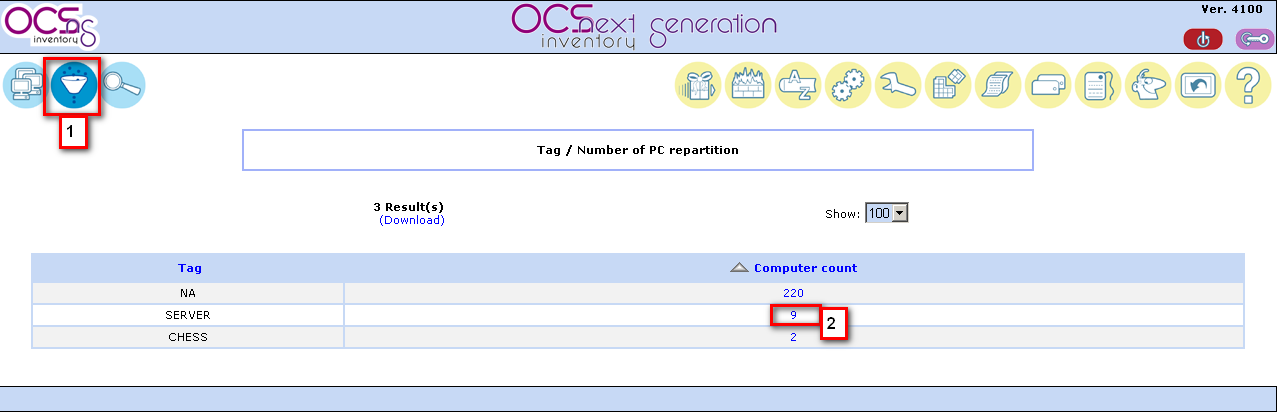
Clicking on one of the TAGs numbers (#2) will show you the computers in that group, and let you change the tag for all those computers. Click "Envoyer" to commit a change to the TAG value. You can also set a deployment or delete all entries under a filter display for a specific TAG here. The second way to use tags is to exclude entries that would otherwise match a search.
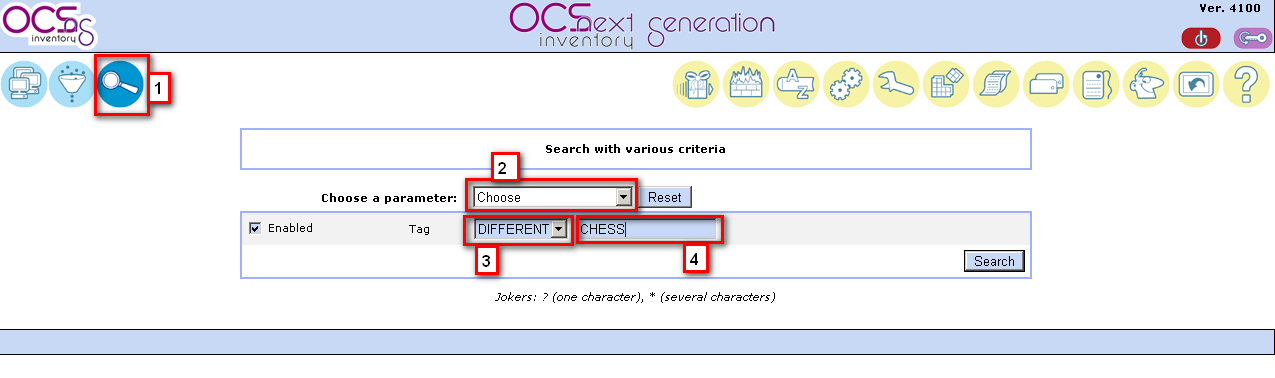
First, click on search (#1). Then choose (#2) the TAG search criteria. This will bring up the shown line, with enabled checked. Select "DIFFERENT" (#3) to exclude these tagged machines[like servers]. Then type in the exact TAG name (#4) like "chess" to match on. The problem with this is that you cannot exclude more than one TAG value from a search. However, using either method, you can select all not otherwise tagged computers using the "NA" TAG. -- JamesPulver - 21 Mar 2007
Edit | Attach | Print version | History: r2 < r1 | Backlinks | View wiki text | Edit wiki text | More topic actions
Topic revision: r2 - 12 Aug 2019, AdminJamesPulver
Quick Links
Usage Information
Collaboration
IT Communications
 Copyright © by the contributing authors. All material on this collaboration platform is the property of the contributing authors.
Copyright © by the contributing authors. All material on this collaboration platform is the property of the contributing authors. Ideas, requests, problems regarding CLASSE Wiki? Send feedback
