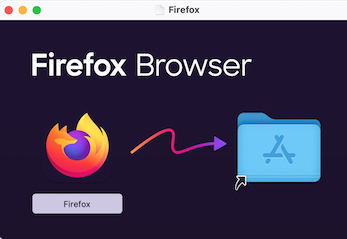You are here: CLASSE Wiki>Computing Web>MacUserPages>UserSpaceInstalls>UserSpaceDmgInstalls (06 Jul 2023, MichaelRoman)Edit Attach
User Space Installs Using Disk Image (.dmg file)
These instructions show how to install Firefox in your user space; similar steps are taken to install other applications in your user space- Push the Download Firefox button at https://www.mozilla.org/en-US/firefox/new/
- Double-click the file FirefoxVx.y.dmg in your Downloads folder
- This results in a window similar to the picture at the top of this page
- Do NOT drag the application icon to the folder icon. Instead:
- Make sure Finder is the frontmost app (type ⌘+space, then finder, followed by a carriage return)
- Select Go to Folder... from Finder's Go menu (2nd item from the bottom of the list), then type ~ in the resulting dialog box
- If there is no Applications folder in the resulting window:
- Create one by selecting New Folder (2nd item from the top of the list) from Finder's File menu
- This will create a new folder named untitled folder
Right-click on the new folder, select Rename (4th item down) and type Applications followed by a carriage return
- Drag the Firefox icon from the window that resulted from steps 2 and 3 above to the Applications folder in your user space (aka your home directory)
Edit | Attach | Print version | History: r5 < r4 < r3 < r2 | Backlinks | View wiki text | Edit wiki text | More topic actions
Topic revision: r5 - 06 Jul 2023, MichaelRoman
Quick Links
Usage Information
Collaboration
IT Communications
 Copyright © by the contributing authors. All material on this collaboration platform is the property of the contributing authors.
Copyright © by the contributing authors. All material on this collaboration platform is the property of the contributing authors. Ideas, requests, problems regarding CLASSE Wiki? Send feedback