You are here: CLASSE Wiki>CBETA Web>CBETA-Beam-Commisioning>CBETAV (24 Oct 2018, AdamBartnik)Edit Attach
CBETA-V, the Virtual Machine, and EPICS
CBETA-V
CBETA-V is a custom version of Tao, written by David Sagan. It has all of the normal functionality of Tao, but with a few extra commands to allow access to EPICS. In order to make use of these commands, the lattice has to be marked up in various ways. Lattice additions All of the lattice additions for CBETA are made in separate files named something similar to epics-overlays.bmad. Interaction with the lattice is done via BMAD overlays or through the element description. In both cases, it needs to be named with a particular style in order for CBETA-V to realize that it is associated with an EPICS record. Here are some examples of these naming requirements- BPMs
IS1BPM01[descrip] = "IS1BPM01_{H/V/I}" - Corrector magnets
MS1CRV01_field_diff: overlay = {MS1CRV01[bl_vkick]:value}, var = {value}, value = MS1CRV01[bl_vkick] - Dipole magnets with non-zero design bend angle
MS1DIP01_field_diff: overlay = {MS1DIP01[G_ERR]:-c_light*(value+zero_offset)/p042 + MS1DIP01[G_ERR]}, var = {value,zero_offset}, value = 0, zero_offset = 0 - Focusing magnets
MB1QUB01_field: overlay = {MB1QUB01[B1_GRADIENT]:value}, var = {value}, value = MB1QUB01[B1_GRADIENT] - RF Cavities
RD1CAV01_voltage_ref: overlay = {RD1CAV01[gradient]:value/1}, var = {value}, value = RD1CAV01[gradient]
RD1CAV01_voltage_diff: overlay = {RD1CAV01[gradient_err]:value/1}, var = {value}, value = RD1CAV01[gradient_err]
RD1CAV01_relative_ph_ref: overlay = {RD1CAV01[phi0]:value/360}, var = {value}, value = RD1CAV01[phi0]*360
RD1CAV01_relative_ph_diff: overlay = {RD1CAV01[phi0_err]:value/360}, var = {value}, value = RD1CAV01[phi0_err]*360
Custom commands
Once these lattice additions have been made, the following commands will interact with EPICS and either set or read the values of the overlays. - get_epics : Get values of machine parameters and store them in the lattice overlays.
- put_epics : Set the values of the machine parameters (careful!) from the values in CBETA-V
- dipole_set : Scale the zero_offset parameter of dipole magnets, using the ratio of the beam energy to the lattice reference energy.
The Virtual Machine
The virtual machine is a set of python scripts written by Colwyn that do the following things.- Create a set of "virtual" EPICS records to mimic records in the real machine (both controls and diagnostics)
- Start an instance of CBETA-V
- Monitor the virtual EPICS records for changes, and if detected, then run them through the lattice and output all simulated diagnostics
- Go to the directory /nfs/erl/online/epics/pcaspy/virtual_machine/
- Run the command: python3.6 virtual_machine.py -n 0 -l 1p -v -N 1200
- -n 0 : This runs virtual machine 0 on the current computer. Other integers can be used for more than one VM at a time.
- -l 1p : This selects the 1-pass lattice
- -v : Verbose output
- -N 1200 : All output data will be at 1200 equally spaced s-positions. Higher numbers take longer to calculate, but make prettier plots
- BPM Data : vm0@erp122:IS1BPM01_H, ...
- Magnet commands : vm0@erp122:MS1QUA01_cmd, ...
EPICS controls for the virtual machine
All magnet and cavity control screens in EDM can be toggled between real and virtual machines. In the upper-right corner of their control screen will be a button that will select between "Real" for the real machine and a set of pre-defined virtual machines labeled by their computer. When interacting with a virtual machine, the window should change to a greenish background so there is no confusion. Example: (left size) real controls for A1-A3 magnets. (right side) virtual machine controls.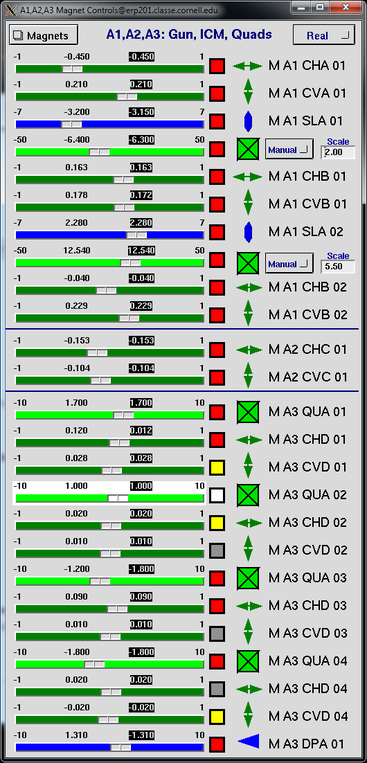
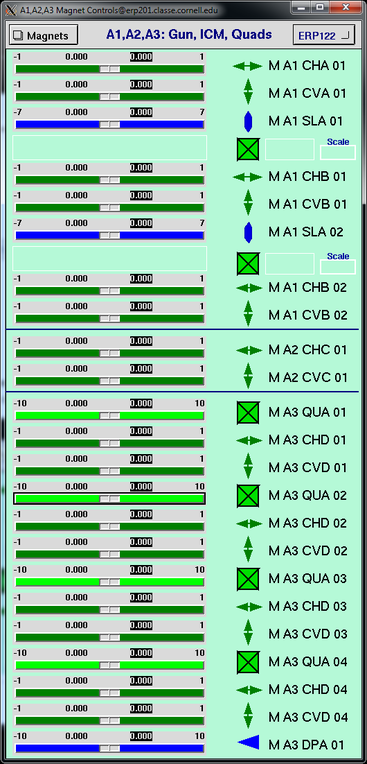 There is also a screen for the extra commands that can be issued to the virtual machine
There is also a screen for the extra commands that can be issued to the virtual machine - Find "CBETA-V" on the main EDM screen.
-
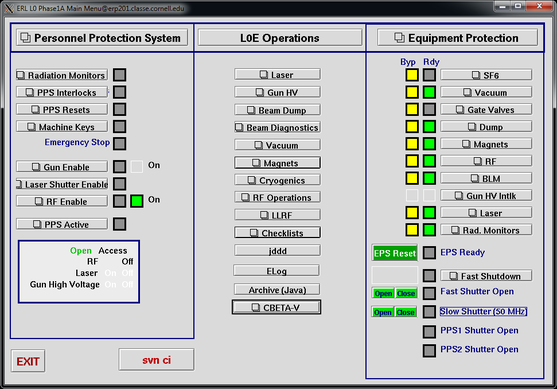
- Clicking it will open up a new window with a few simple commands
-
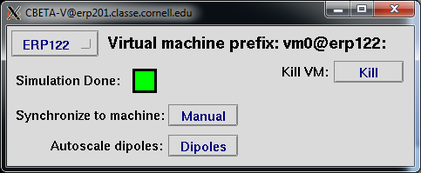
- The buttons perform the following functions
- Simulation Done : Red = the simulation is currently running, Green = simulation is finished
- Synchronize to machine : Manual = all controls can be adjusted. Sync = controls are forced to be equal their real machine counterparts
- Autoscale dipoles : If the simulated energy is not precisely equal to 42 MeV, then this button will scale all dipoles (S1, R1, ...) so that the beam is put back onto the design trajectory
- Kill VM : A safer way to kill the virtual machine, compared to hitting Ctrl-C in the window it was run in. Guaranteed to kill all subprocesses.
Diagnostics for the virtual machine
Right now the primary diagnostic for the virtual machine is the Matlab script "cbv", which is covered in its own Wiki.
Edit | Attach | Print version | History: r3 < r2 < r1 | Backlinks | View wiki text | Edit wiki text | More topic actions
Topic revision: r3 - 24 Oct 2018, AdamBartnik
- Webs
-
 ACC
ACC
-
 ACL
ACL
-
 Bunch
Bunch
-
 CBB
CBB
-
 NSF
NSF
-
 CBETA
CBETA
-
 CESR
CESR
-
 Private
Private
-
 CHESS
CHESS
-
 FMB
FMB
-
 Maia
Maia
-
 XIMG
XIMG
-
 XLEAP
XLEAP
-
 CHEXS
CHEXS
-
 CLASSE
CLASSE
-
 Inventory
Inventory
-
 CLEO
CLEO
-
 CMSPhase2MREFC
CMSPhase2MREFC
-
 Computing
Computing
-
 Blogs
Blogs
-
 Newsletter
Newsletter
-
 Cosmology
Cosmology
-
 DarkPhoton
DarkPhoton
-
 ERL
ERL
-
 EngineeringDesignDrafting
EngineeringDesignDrafting
-
 G2
G2
-
 HEP
HEP
-
 DBSWorkshop
DBSWorkshop
-
 SWIG
SWIG
-
 HLLHCCMSMREFC
HLLHCCMSMREFC
-
 HMF
HMF
-
 HumanResources
HumanResources
-
 Private
Private
-
 ILC
ILC
-
 Americas
Americas
-
 CesrTA
CesrTA
-
 Proposal
Proposal
-
 DampingRings
DampingRings
-
 AreaLeaders
AreaLeaders
-
 CTA09
CTA09
-
 ILCDR06
ILCDR06
-
 ILCDR07_KEK
ILCDR07_KEK
-
 ILCDR08
ILCDR08
-
 S3TaskForce
S3TaskForce
-
 WWS
WWS
-
 MacCHESS
MacCHESS
-
 Main
Main
-
 People
People
-
 PhotocathodeBrightBeams
PhotocathodeBrightBeams
-
 REU
REU
-
 SRF
SRF
-
 Safety
Safety
-
 Sandbox
Sandbox
-
 TestWeb
TestWeb
-
 System
System
-
 Theory
Theory
-
 Communications
Communications
-
 Documents
Documents
-
 Phase2MREFC
Phase2MREFC
-
 WebDev
WebDev
-
 XLEAP
XLEAP
 Copyright © by the contributing authors. All material on this collaboration platform is the property of the contributing authors.
Copyright © by the contributing authors. All material on this collaboration platform is the property of the contributing authors. Ideas, requests, problems regarding CLASSE Wiki? Send feedback

