You are here: CLASSE Wiki>EngineeringDesignDrafting Web>AutodeskVault>Autodesk2021AppsAnywhere (01 Dec 2021, DevinBougie)Edit Attach
Autodesk 2021 from AppsAnywhere
Autodesk 2021 products will be available from AppsAnywhere. Please refer to the general AppsAnywhere documentation if you are not familiar with it.0. Remove 2020 products first!
Before using 2021 proudcts, you should remove all 2020 titles from Cloud Paging Player:- Launch Cloud Paging Player from the system tray, and
- Highlight a 2020 product.
- Click Stop, then click Remove ("Trash Can" icon).
- Repeat for each 2020 product till all are removed.
1. Launch Autodesk Master License Package
This package is required for all licensing of Autodesk products. It may be updated from time to time due to serial number changes or patches from Autodesk. BE SURE TO WAIT UNTIL STATUS READS "READY" IN THE CLOUDPAGING PLAYER BEFORE PROCEEDING.2. Launch desired CAD products.
- Launch each product one at a time, launching Vault Pro last (see 3. below).
- Wait for them to complete launching.
- The first time an Autodesk product is launched on a given computer, you will be asked to "Activate" the license. Click on the Activate button when prompted.
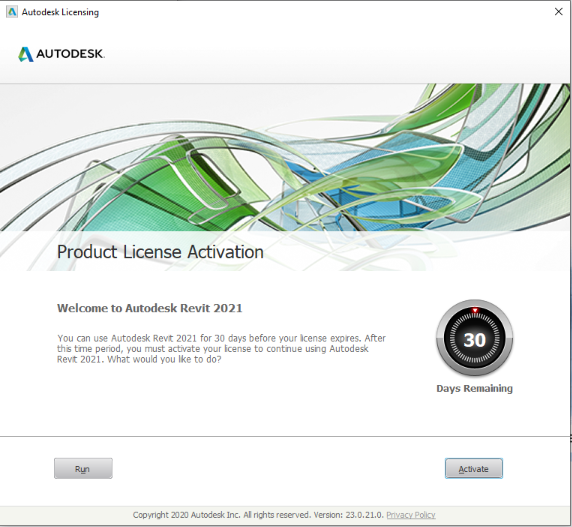
- Once Activated you will see this screen.
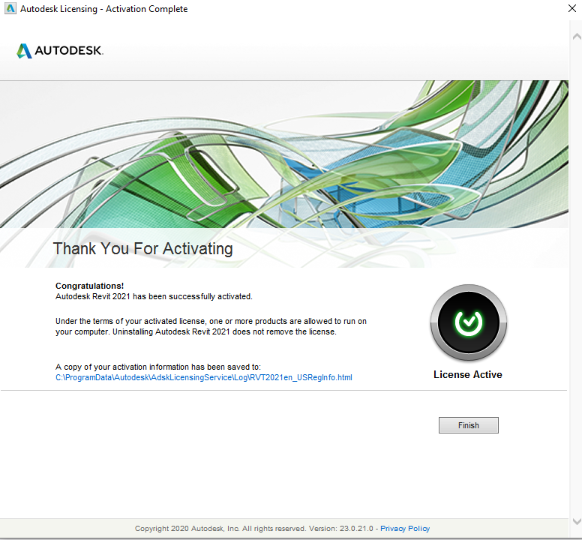
- If any user has already activated the product on the computer, you will not be asked to Activate again.
- Once Activated you will see this screen.
3. Launch Vault Professional last
- Once you launch Vault Professional, it will add the Vault Plugin to any titles you have launched.
- If you launch any titles afterwards, you will need to devirtualize and revirtualize Vault Pro to add the plugin to those products.
- You will need to restart any Autodesk products to pick up the Vault Plugin after launching Vault Professional.
- Please note, that in some cases Vault Basic has installed as well. Please be sure to launch Vault Professional, or you will get errors when attempting to open a file from Vault.
Connecting to Vault
- Make sure to load the Vault.ipj as the active project file in Inventor.
- Set the Vault Server to PC49.classe.cornell.edu. Failing to use the full name may cause lockups when on VPN from home or Red Rover.
Edit | Attach | Print version | History: r12 < r11 < r10 < r9 | Backlinks | View wiki text | Edit wiki text | More topic actions
Topic revision: r12 - 01 Dec 2021, DevinBougie
- Drafting Links
- Public Drafting Pages
- Private Drafting Pages
- Webs
-
 ACC
ACC
-
 ACL
ACL
-
 Bunch
Bunch
-
 CBB
CBB
-
 NSF
NSF
-
 CBETA
CBETA
-
 CESR
CESR
-
 Private
Private
-
 CHESS
CHESS
-
 FMB
FMB
-
 Maia
Maia
-
 XIMG
XIMG
-
 XLEAP
XLEAP
-
 CHEXS
CHEXS
-
 CLASSE
CLASSE
-
 Inventory
Inventory
-
 CLEO
CLEO
-
 CMSPhase2MREFC
CMSPhase2MREFC
-
 Computing
Computing
-
 Blogs
Blogs
-
 Newsletter
Newsletter
-
 Cosmology
Cosmology
-
 DarkPhoton
DarkPhoton
-
 ERL
ERL
-
 EngineeringDesignDrafting
EngineeringDesignDrafting
-
 G2
G2
-
 HEP
HEP
-
 DBSWorkshop
DBSWorkshop
-
 SWIG
SWIG
-
 HLLHCCMSMREFC
HLLHCCMSMREFC
-
 HMF
HMF
-
 HumanResources
HumanResources
-
 Private
Private
-
 ILC
ILC
-
 Americas
Americas
-
 CesrTA
CesrTA
-
 Proposal
Proposal
-
 DampingRings
DampingRings
-
 AreaLeaders
AreaLeaders
-
 CTA09
CTA09
-
 ILCDR06
ILCDR06
-
 ILCDR07_KEK
ILCDR07_KEK
-
 ILCDR08
ILCDR08
-
 S3TaskForce
S3TaskForce
-
 WWS
WWS
-
 MacCHESS
MacCHESS
-
 Main
Main
-
 People
People
-
 PhotocathodeBrightBeams
PhotocathodeBrightBeams
-
 REU
REU
-
 SRF
SRF
-
 Safety
Safety
-
 Sandbox
Sandbox
-
 TestWeb
TestWeb
-
 System
System
-
 Theory
Theory
-
 Communications
Communications
-
 Documents
Documents
-
 Phase2MREFC
Phase2MREFC
-
 WebDev
WebDev
-
 XLEAP
XLEAP
 Copyright © by the contributing authors. All material on this collaboration platform is the property of the contributing authors.
Copyright © by the contributing authors. All material on this collaboration platform is the property of the contributing authors. Ideas, requests, problems regarding CLASSE Wiki? Send feedback
