You are here: CLASSE Wiki>EngineeringDesignDrafting Web>UsefulAutodeskLinks>CheckingCloudpagingPlayerCache (23 Oct 2024, ScottHartman)Edit Attach
-- ScottHartman - 21 Oct 2024
How to open Cloudpaging Player and check your cache:
- Expand the icons in the lower right hand corner of your screen by clicking the small up arrow.
- Right click on the Cloud Paging Player icon (shown below), and select “Open Cloudpaging Player”. If for some reason, you don't see the icon, you can type "Cloudpaging Player" in the search bar at the lower left corner of your screen as well.
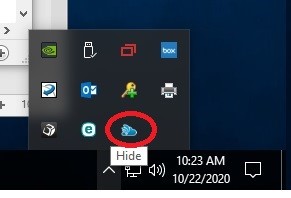
- After the Cloudpaging Player is open, Select File and go to "Options"
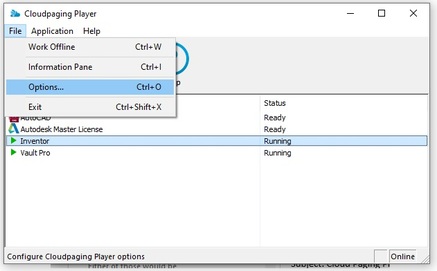
- When the Options window opens, select the "Cache" tab to see how much cache you have allotted. Recommended minimums are 60GB (60000 MB) for standard Autodesk Users and 110GB (110000 MB) If you're using Autodesk along with Cadence, or ANSYS, or other large programs.
- If the size is less than the recommended minimum or your percentage used is over 75%, you should submit a ticket to service-classe@cornell.edu and ask them to change it.
- If you have any questions, or problems, feel free to call or e-mail Scott Hartman at 255-3659 or swh77@cornell.edu
Edit | Attach | Print version | History: r4 < r3 < r2 < r1 | Backlinks | View wiki text | Edit wiki text | More topic actions
Topic revision: r4 - 23 Oct 2024, ScottHartman
- Drafting Links
- Public Drafting Pages
- Private Drafting Pages
- Webs
-
 ACC
ACC
-
 ACL
ACL
-
 Bunch
Bunch
-
 CBB
CBB
-
 NSF
NSF
-
 CBETA
CBETA
-
 CESR
CESR
-
 Private
Private
-
 CHESS
CHESS
-
 FMB
FMB
-
 Maia
Maia
-
 XIMG
XIMG
-
 XLEAP
XLEAP
-
 CHEXS
CHEXS
-
 CLASSE
CLASSE
-
 Inventory
Inventory
-
 CLEO
CLEO
-
 CMSPhase2MREFC
CMSPhase2MREFC
-
 Computing
Computing
-
 Blogs
Blogs
-
 Newsletter
Newsletter
-
 Cosmology
Cosmology
-
 DarkPhoton
DarkPhoton
-
 ERL
ERL
-
 EngineeringDesignDrafting
EngineeringDesignDrafting
-
 G2
G2
-
 HEP
HEP
-
 DBSWorkshop
DBSWorkshop
-
 SWIG
SWIG
-
 HLLHCCMSMREFC
HLLHCCMSMREFC
-
 HMF
HMF
-
 HumanResources
HumanResources
-
 Private
Private
-
 ILC
ILC
-
 Americas
Americas
-
 CesrTA
CesrTA
-
 Proposal
Proposal
-
 DampingRings
DampingRings
-
 AreaLeaders
AreaLeaders
-
 CTA09
CTA09
-
 ILCDR06
ILCDR06
-
 ILCDR07_KEK
ILCDR07_KEK
-
 ILCDR08
ILCDR08
-
 S3TaskForce
S3TaskForce
-
 WWS
WWS
-
 MacCHESS
MacCHESS
-
 Main
Main
-
 People
People
-
 PhotocathodeBrightBeams
PhotocathodeBrightBeams
-
 REU
REU
-
 SRF
SRF
-
 Safety
Safety
-
 Sandbox
Sandbox
-
 TestWeb
TestWeb
-
 System
System
-
 Theory
Theory
-
 Communications
Communications
-
 Documents
Documents
-
 Phase2MREFC
Phase2MREFC
-
 WebDev
WebDev
-
 XLEAP
XLEAP
 Copyright © by the contributing authors. All material on this collaboration platform is the property of the contributing authors.
Copyright © by the contributing authors. All material on this collaboration platform is the property of the contributing authors. Ideas, requests, problems regarding CLASSE Wiki? Send feedback
