You are here: CLASSE Wiki>EngineeringDesignDrafting Web>AutodeskVault>CreatingLocalVaultWorkspace (07 Jun 2023, ScottHartman)Edit Attach
Creating Local Workspace for Inventor
There are a few steps you need to do in order to create a local workspace for Inventor. These will need to be completed on any Inventor enabled PC you work on, including public terminal rooms.- Open Windows Explorer and navigate to “C:\VaultWorkspace”.
- Right click on the “VaultUsers” shortcut and Select “Open With” and choose WordPad (Notepad can add spaces or line breaks).

- This will launch a text file that you need to edit and add your CLASSE Net ID to.
Before Editing: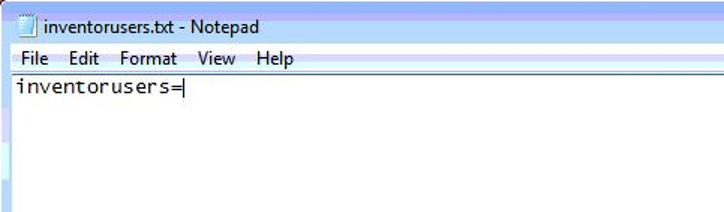
After Editing: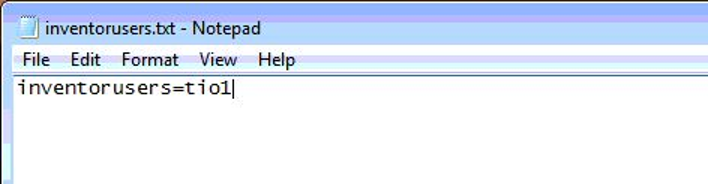
- (The example above is for user “tio1”. You will need to add your own personal CLASSE Net ID for your workspace to be populated. Additional usernames can be entered by separating with a comma. NO spaces should be used between the user names and the commas. i.e. inventorusers=tio1,swh77)
- (If you have several users on one computer, all user names should be on the same line. If the text begins to wrap to another line, select the “View” tab in WordPad and select “Word Wrap”. Make sure this is set to “No Wrap”)
- 30-60 minutes after editing the text file, your local vault workspace will be updated with the Inventor design data. You should see a directory with your net ID in the C:\VaultWorkspace folder when the workspace has been created.
- If you have any questions, or problems creating your local workspace, feel free to call or e-mail Scott Hartman at 255-3659 or swh77@cornell.edu.
Edit | Attach | Print version | History: r4 < r3 < r2 < r1 | Backlinks | View wiki text | Edit wiki text | More topic actions
Topic revision: r4 - 07 Jun 2023, ScottHartman
- Drafting Links
- Public Drafting Pages
- Private Drafting Pages
- Webs
-
 ACC
ACC
-
 ACL
ACL
-
 Bunch
Bunch
-
 CBB
CBB
-
 NSF
NSF
-
 CBETA
CBETA
-
 CESR
CESR
-
 Private
Private
-
 CHESS
CHESS
-
 FMB
FMB
-
 Maia
Maia
-
 XIMG
XIMG
-
 XLEAP
XLEAP
-
 CHEXS
CHEXS
-
 CLASSE
CLASSE
-
 Inventory
Inventory
-
 CLEO
CLEO
-
 CMSPhase2MREFC
CMSPhase2MREFC
-
 Computing
Computing
-
 Blogs
Blogs
-
 Newsletter
Newsletter
-
 Cosmology
Cosmology
-
 DarkPhoton
DarkPhoton
-
 ERL
ERL
-
 EngineeringDesignDrafting
EngineeringDesignDrafting
-
 G2
G2
-
 HEP
HEP
-
 DBSWorkshop
DBSWorkshop
-
 SWIG
SWIG
-
 HLLHCCMSMREFC
HLLHCCMSMREFC
-
 HMF
HMF
-
 HumanResources
HumanResources
-
 Private
Private
-
 ILC
ILC
-
 Americas
Americas
-
 CesrTA
CesrTA
-
 Proposal
Proposal
-
 DampingRings
DampingRings
-
 AreaLeaders
AreaLeaders
-
 CTA09
CTA09
-
 ILCDR06
ILCDR06
-
 ILCDR07_KEK
ILCDR07_KEK
-
 ILCDR08
ILCDR08
-
 S3TaskForce
S3TaskForce
-
 WWS
WWS
-
 MacCHESS
MacCHESS
-
 Main
Main
-
 People
People
-
 PhotocathodeBrightBeams
PhotocathodeBrightBeams
-
 REU
REU
-
 SRF
SRF
-
 Safety
Safety
-
 Sandbox
Sandbox
-
 TestWeb
TestWeb
-
 System
System
-
 Theory
Theory
-
 Communications
Communications
-
 Documents
Documents
-
 Phase2MREFC
Phase2MREFC
-
 WebDev
WebDev
-
 XLEAP
XLEAP
 Copyright © by the contributing authors. All material on this collaboration platform is the property of the contributing authors.
Copyright © by the contributing authors. All material on this collaboration platform is the property of the contributing authors. Ideas, requests, problems regarding CLASSE Wiki? Send feedback
