You are here: CLASSE Wiki>EngineeringDesignDrafting Web>AutodeskVault>LoggingIntoVault (03 Jun 2022, ScottHartman)Edit Attach
Logging In To Vault For The First Time.
There are a couple settings that you will need to adjust the first time you log in to AutoCAD, Inventor, and/or Vault.- When you first launch Vault (from ACAD/Inventor Plug-in or launching Vault Pro), the initial login screen will look like this:
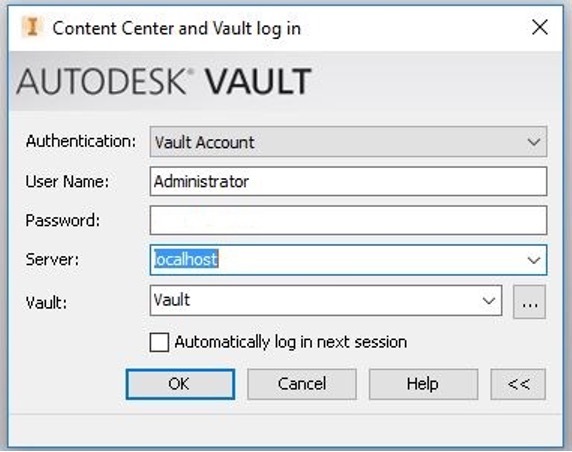
- You will need to replace “Administrator” with your Net ID. You will also need to replace “localhost” with “PC49.classe.cornell.edu”. This won’t be an option from the pull down, so you will need to type it in manually. I also recommend checking the “Automatically log in next session” box if you don’t want to enter your password each time. The updated log in screen should look like this:
- You can add a password after you log in if you want one, but the initial login will be blank.
- If you are using AutoCAD or Vault, you are finished. If you are using Inventor, you have one more task to complete. You must activate your Vault Project File from within Inventor. This only works if your local workspace has been created.
- After logging in to Inventor, go to the “Get Started” Tab, and select “Projects”. Click the “Browse” button at the bottom of the window, and navigate to C:\VaultWorkspace\”YOUR NET ID”\Vault, and select the file Vault.ipj. Click “Open”, and if the Vault Project is checked as shown below, click “Done”.
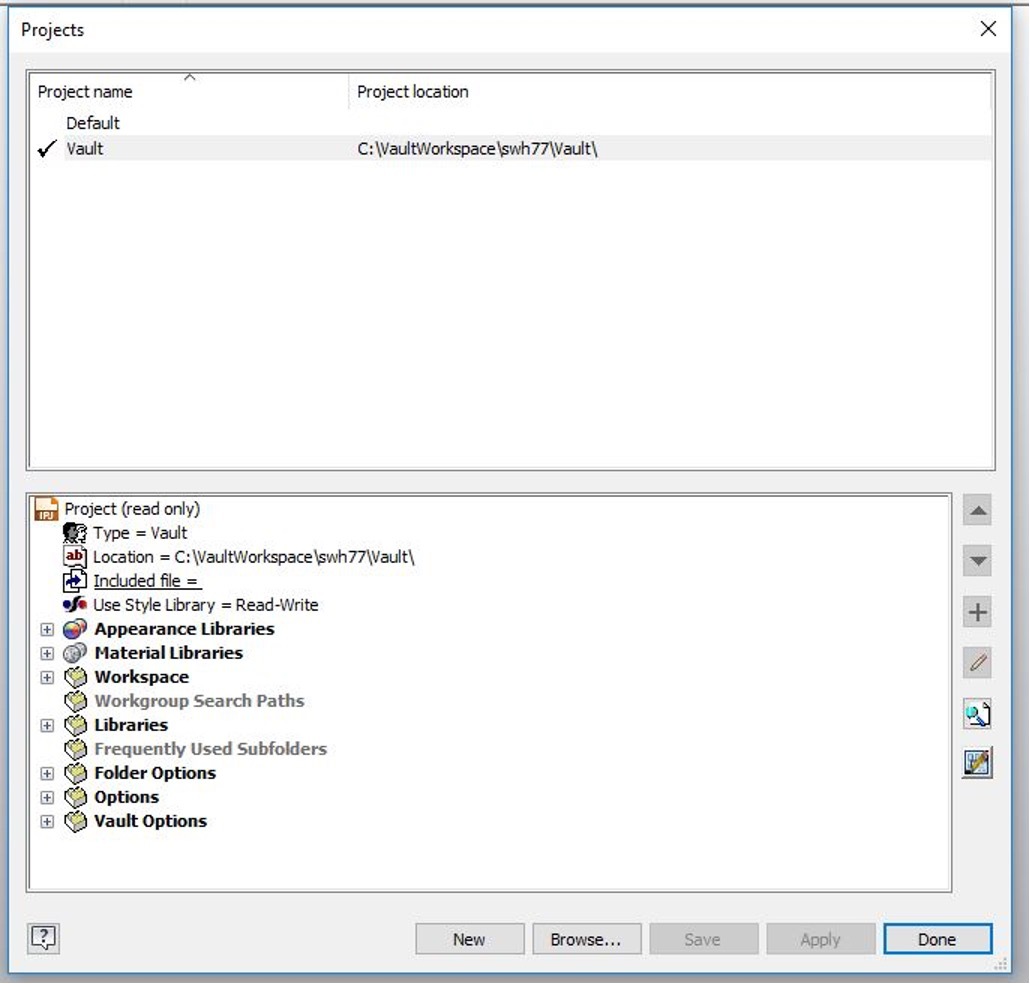
- You should now be able to navigate to all areas of the vault and retrieve files to your local workspace.
- If you have any questions, or problems, feel free to call or e-mail Scott Hartman at 255-3659 or swh77@cornell.edu.
Edit | Attach | Print version | History: r3 < r2 < r1 | Backlinks | View wiki text | Edit wiki text | More topic actions
Topic revision: r3 - 03 Jun 2022, ScottHartman
- Drafting Links
- Public Drafting Pages
- Private Drafting Pages
- Webs
-
 ACC
ACC
-
 ACL
ACL
-
 Bunch
Bunch
-
 CBB
CBB
-
 NSF
NSF
-
 CBETA
CBETA
-
 CESR
CESR
-
 Private
Private
-
 CHESS
CHESS
-
 FMB
FMB
-
 Maia
Maia
-
 XIMG
XIMG
-
 XLEAP
XLEAP
-
 CHEXS
CHEXS
-
 CLASSE
CLASSE
-
 Inventory
Inventory
-
 CLEO
CLEO
-
 CMSPhase2MREFC
CMSPhase2MREFC
-
 Computing
Computing
-
 Blogs
Blogs
-
 Newsletter
Newsletter
-
 Cosmology
Cosmology
-
 DarkPhoton
DarkPhoton
-
 ERL
ERL
-
 EngineeringDesignDrafting
EngineeringDesignDrafting
-
 G2
G2
-
 HEP
HEP
-
 DBSWorkshop
DBSWorkshop
-
 SWIG
SWIG
-
 HLLHCCMSMREFC
HLLHCCMSMREFC
-
 HMF
HMF
-
 HumanResources
HumanResources
-
 Private
Private
-
 ILC
ILC
-
 Americas
Americas
-
 CesrTA
CesrTA
-
 Proposal
Proposal
-
 DampingRings
DampingRings
-
 AreaLeaders
AreaLeaders
-
 CTA09
CTA09
-
 ILCDR06
ILCDR06
-
 ILCDR07_KEK
ILCDR07_KEK
-
 ILCDR08
ILCDR08
-
 S3TaskForce
S3TaskForce
-
 WWS
WWS
-
 MacCHESS
MacCHESS
-
 Main
Main
-
 People
People
-
 PhotocathodeBrightBeams
PhotocathodeBrightBeams
-
 REU
REU
-
 SRF
SRF
-
 Safety
Safety
-
 Sandbox
Sandbox
-
 TestWeb
TestWeb
-
 System
System
-
 Theory
Theory
-
 Communications
Communications
-
 Documents
Documents
-
 Phase2MREFC
Phase2MREFC
-
 WebDev
WebDev
-
 XLEAP
XLEAP
 Copyright © by the contributing authors. All material on this collaboration platform is the property of the contributing authors.
Copyright © by the contributing authors. All material on this collaboration platform is the property of the contributing authors. Ideas, requests, problems regarding CLASSE Wiki? Send feedback
