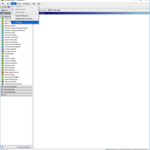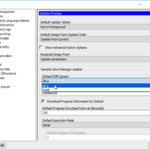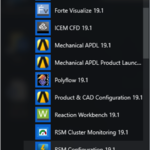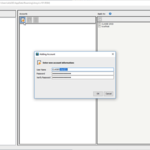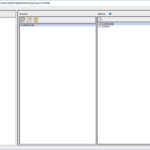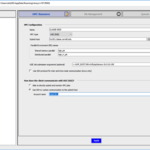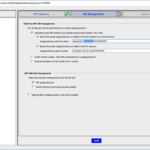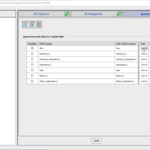You are here: CLASSE Wiki>EngineeringDesignDrafting Web>UserGuideANSYS>UsingRSM>WorkbenchANSYS (09 Oct 2018, db758)Edit Attach
-- DebasmitaBhattacharya - 13 Sep 2018
Workbench Solution-Process RSM Set Up
- Launch ANSYS (Workbench)
- Go to the top bar: Tools → Options
- In the pop up window: select Solution Process
- Change Default RSM Queue from Local to All.q
- Click OK to save
- Lauch RSM Configuration
- Go to the side bar and click Credentials
- Click the New Account icon. Log in using your netID and make a password.
- Under Apply To, check the box in front of CLASSE GRID only. DO NOT click the box for local host.
- Go to the side bar and click CLASSE GRID
- Go to HPC Resource Tab → find Account name and enter your netID
- Go to UGE Job submission section and replace ...ROOT190… with ROOT191
- Change the distributed parallel field to sge_rr_pe
- Click Apply
- Go to the File Management tab
- Edit the staging directory path from the client to include your netID: \\samba\tem\<netID>\ANSYSRSMTEST
- Edit staging directory path on cluster to also include your netID: /cdat/tem/<netID>/ANSYSRSMTEST
- Click on HPC staging directory under HPC Side File Management
- Click Apply
- Go to Queues tab
- Enable All.q (by checking only the box in front of All.q) and click Submit
- Wait for a green check under Status → then you're all set

- Back in the ANSYS Workbench
- In Tools → solve process settings
- Select My Computer, Background
- Select Make Default
- Click Advanced
- Change RSM Queue to All.q
- Click Apply
- In Tools → solve process settings
Edit | Attach | Print version | History: r3 < r2 < r1 | Backlinks | View wiki text | Edit wiki text | More topic actions
Topic revision: r3 - 09 Oct 2018, db758
- Drafting Links
- Public Drafting Pages
- Private Drafting Pages
- Webs
-
 ACC
ACC
-
 ACL
ACL
-
 Bunch
Bunch
-
 CBB
CBB
-
 NSF
NSF
-
 CBETA
CBETA
-
 CESR
CESR
-
 Private
Private
-
 CHESS
CHESS
-
 FMB
FMB
-
 Maia
Maia
-
 XIMG
XIMG
-
 XLEAP
XLEAP
-
 CHEXS
CHEXS
-
 CLASSE
CLASSE
-
 Inventory
Inventory
-
 CLEO
CLEO
-
 CMSPhase2MREFC
CMSPhase2MREFC
-
 Computing
Computing
-
 Blogs
Blogs
-
 Newsletter
Newsletter
-
 Cosmology
Cosmology
-
 DarkPhoton
DarkPhoton
-
 ERL
ERL
-
 EngineeringDesignDrafting
EngineeringDesignDrafting
-
 G2
G2
-
 HEP
HEP
-
 DBSWorkshop
DBSWorkshop
-
 SWIG
SWIG
-
 HLLHCCMSMREFC
HLLHCCMSMREFC
-
 HMF
HMF
-
 HumanResources
HumanResources
-
 Private
Private
-
 ILC
ILC
-
 Americas
Americas
-
 CesrTA
CesrTA
-
 Proposal
Proposal
-
 DampingRings
DampingRings
-
 AreaLeaders
AreaLeaders
-
 CTA09
CTA09
-
 ILCDR06
ILCDR06
-
 ILCDR07_KEK
ILCDR07_KEK
-
 ILCDR08
ILCDR08
-
 S3TaskForce
S3TaskForce
-
 WWS
WWS
-
 MacCHESS
MacCHESS
-
 Main
Main
-
 People
People
-
 PhotocathodeBrightBeams
PhotocathodeBrightBeams
-
 REU
REU
-
 SRF
SRF
-
 Safety
Safety
-
 Sandbox
Sandbox
-
 TestWeb
TestWeb
-
 System
System
-
 Theory
Theory
-
 Communications
Communications
-
 Documents
Documents
-
 Phase2MREFC
Phase2MREFC
-
 WebDev
WebDev
-
 XLEAP
XLEAP
 Copyright © by the contributing authors. All material on this collaboration platform is the property of the contributing authors.
Copyright © by the contributing authors. All material on this collaboration platform is the property of the contributing authors. Ideas, requests, problems regarding CLASSE Wiki? Send feedback