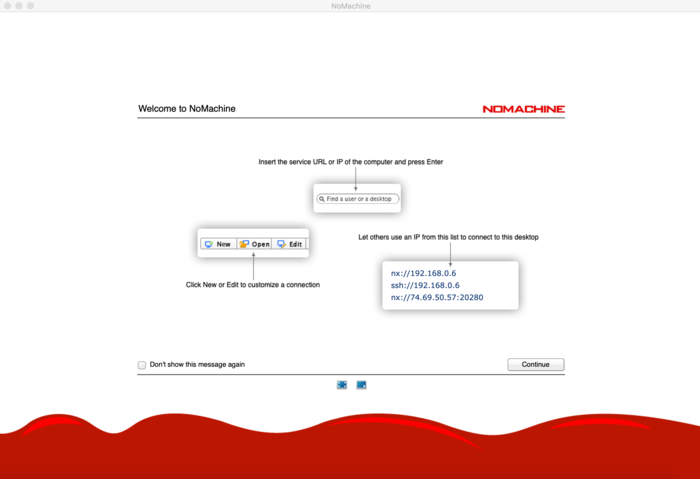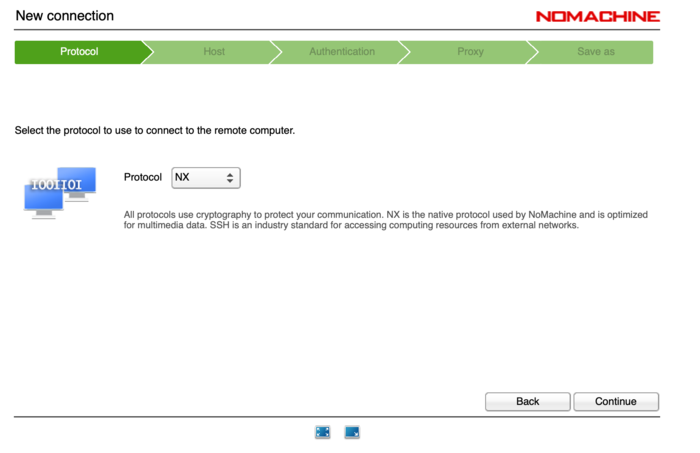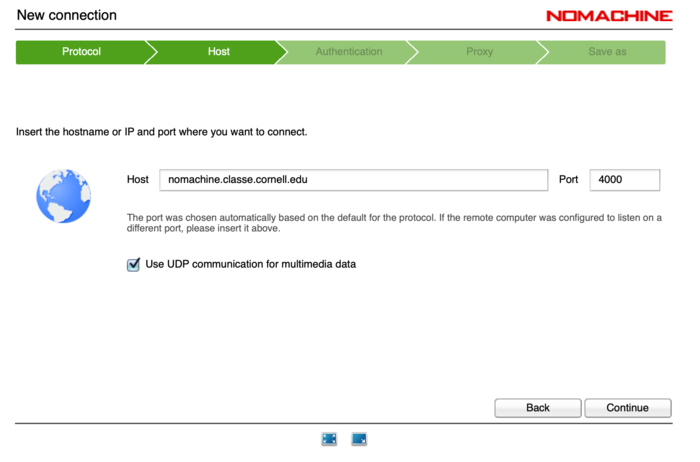You are here: CLASSE Wiki>CHESS/FMB Web>RemoteAccessStation (19 Oct 2024, PeterKo)Edit Attach
Desktop client
Installing the NoMachine remote access client
Download and install the free enterprise client for NoMachine here: https://www.nomachine.com/product&p=NoMachine%20Enterprise%20ClientSetting up the connection
- Start the NoMachine client software
- You may see a welcome screen. Click continue.
- You may see a welcome screen. Click continue.
- Click on "New" in the toolbar at the top.
- Leave "Protocol," at "NX", and click on "Continue"
-
- Enter nomachine.classe.cornell.edu as the Host, and click on "Continue."
-
- Select "Password" authentication method, and click on "Continue."
- Leave "Don't use a proxy" selected, and click "Continue."
- Change the connection name if desired, and click on "Done."
Connecting to the station computer
- Start NoMachine and double-click on nomachine.classe.cornell.edu connection created above.
- The first time connecting, click "Yes" to accept the remote host certificate and verify its identity.
- Login with your CLASSE username and password.
- Click "OK" to accept the default Audio streaming setting (if desired). You may also see settings about the display. It is ok to accept the defaults.
Web client
If it's not possible to install the desktop client, you can try connecting in your browser. Go to https://nomachine.classe.cornell.edu and enter your CLASSE user ID and password when prompted. You may also need to accept an ssl certificate.Tips and tricks with a NoMachine connection
- To get back to the NoMachine display menu while connected, you have two options:
-
- Or, 2. Hit Ctrl+Alt+0 (or on a Mac, Ctrl+option+0)
Edit | Attach | Print version | History: r3 < r2 < r1 | Backlinks | View wiki text | Edit wiki text | More topic actions
Topic revision: r3 - 19 Oct 2024, PeterKo
- Toolbox
-
 Create New Topic
Create New Topic
-
 Index
Index
-
 Search
Search
-
 Changes
Changes
-
 Notifications
Notifications
-
 RSS Feed
RSS Feed
-
 Statistics
Statistics
-
 Preferences
Preferences
- Webs
-
 ACC
ACC
-
 ACL
ACL
-
 Bunch
Bunch
-
 CBB
CBB
-
 NSF
NSF
-
 CBETA
CBETA
-
 CESR
CESR
-
 Private
Private
-
 CHESS
CHESS
-
 FMB
FMB
-
 Maia
Maia
-
 XIMG
XIMG
-
 XLEAP
XLEAP
-
 CHEXS
CHEXS
-
 CLASSE
CLASSE
-
 Inventory
Inventory
-
 CLEO
CLEO
-
 CMSPhase2MREFC
CMSPhase2MREFC
-
 Computing
Computing
-
 Blogs
Blogs
-
 Newsletter
Newsletter
-
 Cosmology
Cosmology
-
 DarkPhoton
DarkPhoton
-
 ERL
ERL
-
 EngineeringDesignDrafting
EngineeringDesignDrafting
-
 G2
G2
-
 HEP
HEP
-
 DBSWorkshop
DBSWorkshop
-
 SWIG
SWIG
-
 HLLHCCMSMREFC
HLLHCCMSMREFC
-
 HMF
HMF
-
 HumanResources
HumanResources
-
 Private
Private
-
 ILC
ILC
-
 Americas
Americas
-
 CesrTA
CesrTA
-
 Proposal
Proposal
-
 DampingRings
DampingRings
-
 AreaLeaders
AreaLeaders
-
 CTA09
CTA09
-
 ILCDR06
ILCDR06
-
 ILCDR07_KEK
ILCDR07_KEK
-
 ILCDR08
ILCDR08
-
 S3TaskForce
S3TaskForce
-
 WWS
WWS
-
 MacCHESS
MacCHESS
-
 Main
Main
-
 People
People
-
 PhotocathodeBrightBeams
PhotocathodeBrightBeams
-
 REU
REU
-
 SRF
SRF
-
 Safety
Safety
-
 Sandbox
Sandbox
-
 TestWeb
TestWeb
-
 System
System
-
 Theory
Theory
-
 Communications
Communications
-
 Documents
Documents
-
 Phase2MREFC
Phase2MREFC
-
 WebDev
WebDev
-
 XLEAP
XLEAP
 Copyright © by the contributing authors. All material on this collaboration platform is the property of the contributing authors.
Copyright © by the contributing authors. All material on this collaboration platform is the property of the contributing authors. Ideas, requests, problems regarding CLASSE Wiki? Send feedback