You are here: CLASSE Wiki>EngineeringDesignDrafting Web>AutodeskVault>AddingCustomContentCenterLibraries (10 Aug 2022, ScottHartman)Edit Attach
- ScottHartman - 09 Aug 2022
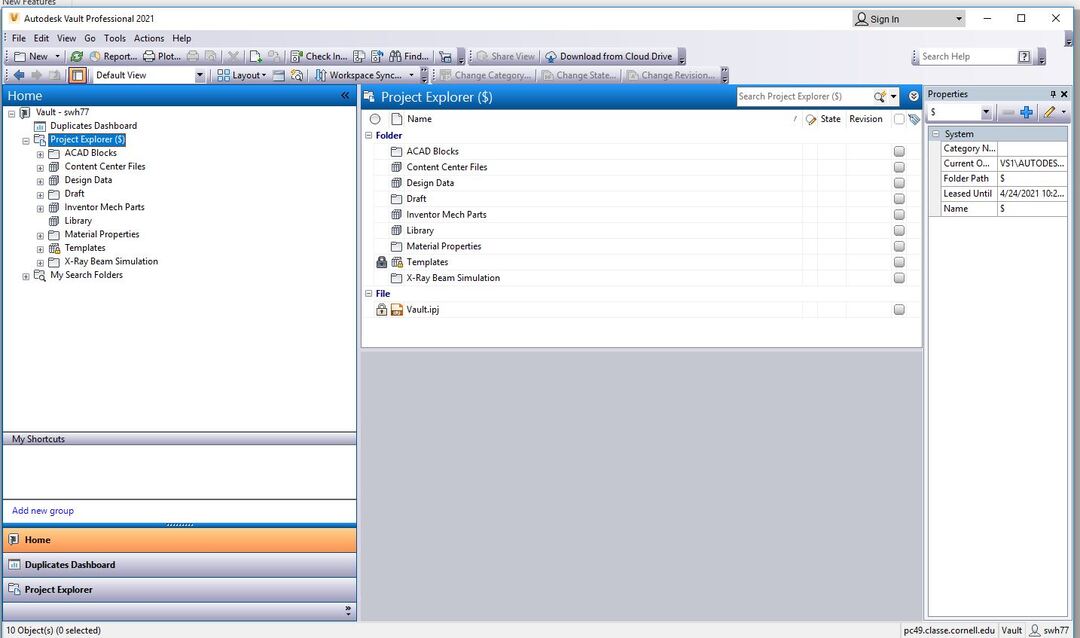 If you have two circular red arrows, you need to "Get" the latest Vault.ipj file from the Vault. You will need to close Inventor before getting the latest file, or you will get an error message
Once you've gotten the latest Vault.ipj file, you can open Inventor and confirm that you are using the Vault Server to access your Content Center, rather than the local libraries. To do this, go to Tools/Application Options/Content Center and confirm that the Autodesk Vault Server is checked as shown below. If it is not, select it. Hit Apply and Select OK if you get a pop up window as a result.
If you have two circular red arrows, you need to "Get" the latest Vault.ipj file from the Vault. You will need to close Inventor before getting the latest file, or you will get an error message
Once you've gotten the latest Vault.ipj file, you can open Inventor and confirm that you are using the Vault Server to access your Content Center, rather than the local libraries. To do this, go to Tools/Application Options/Content Center and confirm that the Autodesk Vault Server is checked as shown below. If it is not, select it. Hit Apply and Select OK if you get a pop up window as a result.
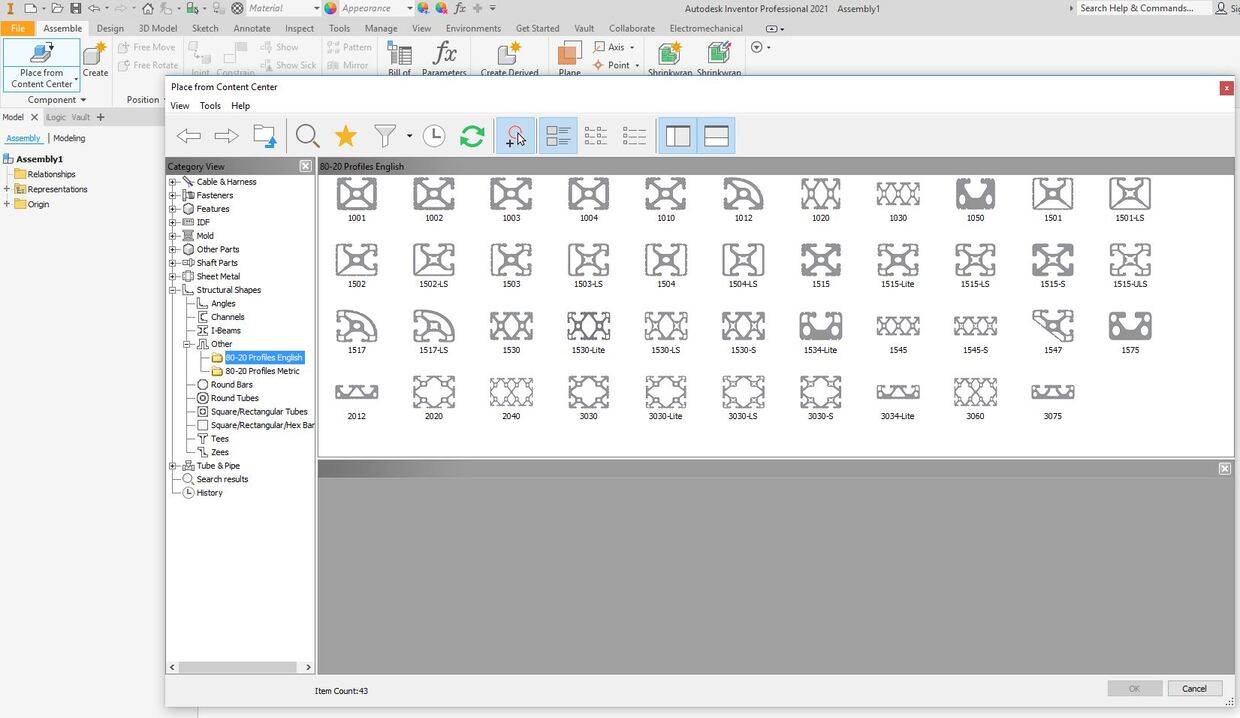 Please let me know if you have a need for any 80/20 profiles that aren't included, or if you have suggestions for additional libraries.
Please let me know if you have a need for any 80/20 profiles that aren't included, or if you have suggestions for additional libraries.
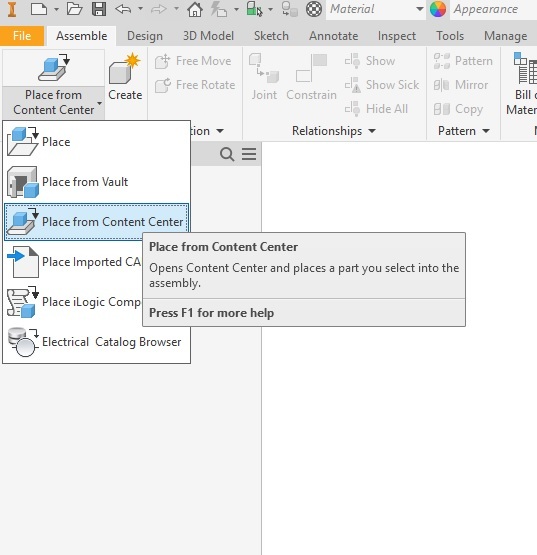 Specify the length of the profile that you want. (Note that the metric profiles ask for a length in inches, however you can specify the length in mm. e.g. 1200mm). You will be prompted to save the part with a file name. I suggest using the profile number with the length. For example, 25-2525-1200mm or 1515-12.50in and saving in the project you are working on. This works for profiles, but individual parts such as brackets and bolts should be obtained from the Purchased Components Library. (Note that 80/20 Accessories can be found under "Extruded Aluminum Profiles".)
Any suggestions for improving this procedure or information that you feel should be included on the drawing should be directed to Scott Hartman (swh77@cornell.edu)
Specify the length of the profile that you want. (Note that the metric profiles ask for a length in inches, however you can specify the length in mm. e.g. 1200mm). You will be prompted to save the part with a file name. I suggest using the profile number with the length. For example, 25-2525-1200mm or 1515-12.50in and saving in the project you are working on. This works for profiles, but individual parts such as brackets and bolts should be obtained from the Purchased Components Library. (Note that 80/20 Accessories can be found under "Extruded Aluminum Profiles".)
Any suggestions for improving this procedure or information that you feel should be included on the drawing should be directed to Scott Hartman (swh77@cornell.edu)
Updating Your Computer For Custom Content Center Libraries
You must complete two steps before having access to the Custom Content Center Libraries. First, you need to make sure that you have the latest Vault.ipj project file. This update was pushed by IT on 8/1/22. If you look in Vault under Project Explorer, and your Vault.ipj file has a lock beside it as shown below, you have the latest file.>
Available Custom Content Center Libraries
Currently the only custom libraries are 80/20 profiles, but aluminum extrusions are coming soon. The 80/20 Profiles are located under Structural Shapes/Other as shown below.Using Custom Content Center Libraries
First, make sure that you are logged into Vault through Inventor. Open a new assembly in your current project, and in the "Assemble" tab, select "Place From Content Center" in the pull down menu as shown below.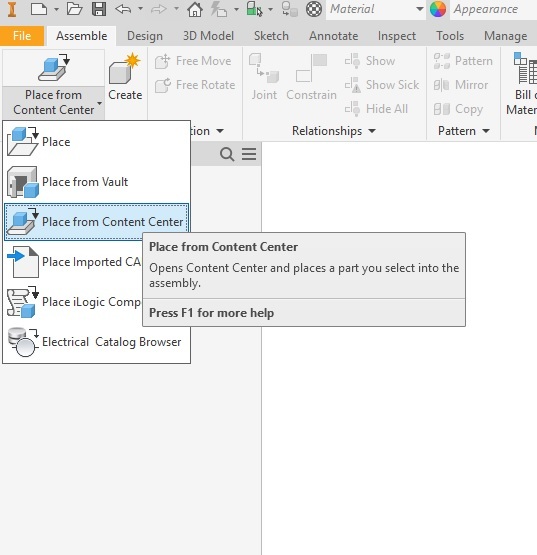 Specify the length of the profile that you want. (Note that the metric profiles ask for a length in inches, however you can specify the length in mm. e.g. 1200mm). You will be prompted to save the part with a file name. I suggest using the profile number with the length. For example, 25-2525-1200mm or 1515-12.50in and saving in the project you are working on. This works for profiles, but individual parts such as brackets and bolts should be obtained from the Purchased Components Library. (Note that 80/20 Accessories can be found under "Extruded Aluminum Profiles".)
Any suggestions for improving this procedure or information that you feel should be included on the drawing should be directed to Scott Hartman (swh77@cornell.edu)
Specify the length of the profile that you want. (Note that the metric profiles ask for a length in inches, however you can specify the length in mm. e.g. 1200mm). You will be prompted to save the part with a file name. I suggest using the profile number with the length. For example, 25-2525-1200mm or 1515-12.50in and saving in the project you are working on. This works for profiles, but individual parts such as brackets and bolts should be obtained from the Purchased Components Library. (Note that 80/20 Accessories can be found under "Extruded Aluminum Profiles".)
Any suggestions for improving this procedure or information that you feel should be included on the drawing should be directed to Scott Hartman (swh77@cornell.edu)
Edit | Attach | Print version | History: r4 < r3 < r2 < r1 | Backlinks | View wiki text | Edit wiki text | More topic actions
Topic revision: r4 - 10 Aug 2022, ScottHartman
- Drafting Links
- Public Drafting Pages
- Private Drafting Pages
- Webs
-
 ACC
ACC
-
 ACL
ACL
-
 Bunch
Bunch
-
 CBB
CBB
-
 NSF
NSF
-
 CBETA
CBETA
-
 CESR
CESR
-
 Private
Private
-
 CHESS
CHESS
-
 FMB
FMB
-
 Maia
Maia
-
 XIMG
XIMG
-
 XLEAP
XLEAP
-
 CHEXS
CHEXS
-
 CLASSE
CLASSE
-
 Inventory
Inventory
-
 CLEO
CLEO
-
 CMSPhase2MREFC
CMSPhase2MREFC
-
 Computing
Computing
-
 Blogs
Blogs
-
 Newsletter
Newsletter
-
 Cosmology
Cosmology
-
 DarkPhoton
DarkPhoton
-
 ERL
ERL
-
 EngineeringDesignDrafting
EngineeringDesignDrafting
-
 G2
G2
-
 HEP
HEP
-
 DBSWorkshop
DBSWorkshop
-
 SWIG
SWIG
-
 HLLHCCMSMREFC
HLLHCCMSMREFC
-
 HMF
HMF
-
 HumanResources
HumanResources
-
 Private
Private
-
 ILC
ILC
-
 Americas
Americas
-
 CesrTA
CesrTA
-
 Proposal
Proposal
-
 DampingRings
DampingRings
-
 AreaLeaders
AreaLeaders
-
 CTA09
CTA09
-
 ILCDR06
ILCDR06
-
 ILCDR07_KEK
ILCDR07_KEK
-
 ILCDR08
ILCDR08
-
 S3TaskForce
S3TaskForce
-
 WWS
WWS
-
 MacCHESS
MacCHESS
-
 Main
Main
-
 People
People
-
 PhotocathodeBrightBeams
PhotocathodeBrightBeams
-
 REU
REU
-
 SRF
SRF
-
 Safety
Safety
-
 Sandbox
Sandbox
-
 TestWeb
TestWeb
-
 System
System
-
 Theory
Theory
-
 Communications
Communications
-
 Documents
Documents
-
 Phase2MREFC
Phase2MREFC
-
 WebDev
WebDev
-
 XLEAP
XLEAP
 Copyright © by the contributing authors. All material on this collaboration platform is the property of the contributing authors.
Copyright © by the contributing authors. All material on this collaboration platform is the property of the contributing authors. Ideas, requests, problems regarding CLASSE Wiki? Send feedback
