You are here: CLASSE Wiki>CHESS/FMB Web>ScanProbe>InstantPlotHowTo (28 Jul 2020, sdb269)Edit Attach
-- SarahBonestell - 24 Jun 2020
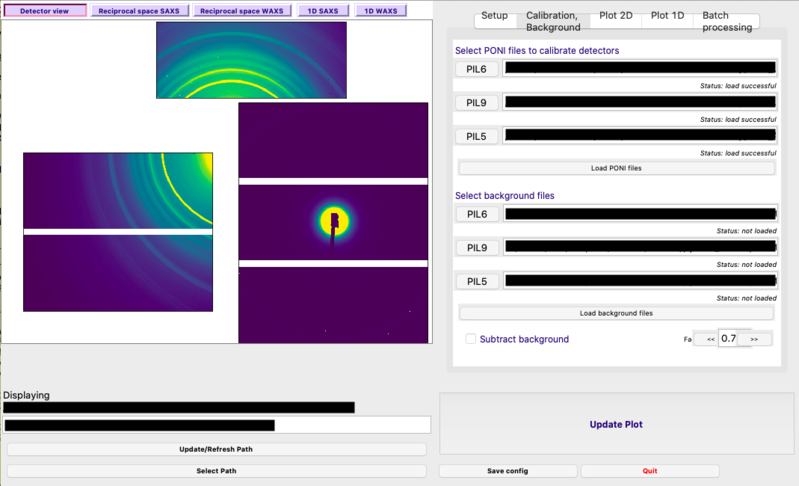
InstantPlot Instructions
What is InstantPlot?
InstantPlot is a custom software that lets the user view data from both SAXS and WAXS detectors. InstantPlot software is an ongoing development and is not currently publicly available. Please contact Louisa Smieska for access to InstantPlot. To learn about InstantPlot features, go to InstantPlotFeatures.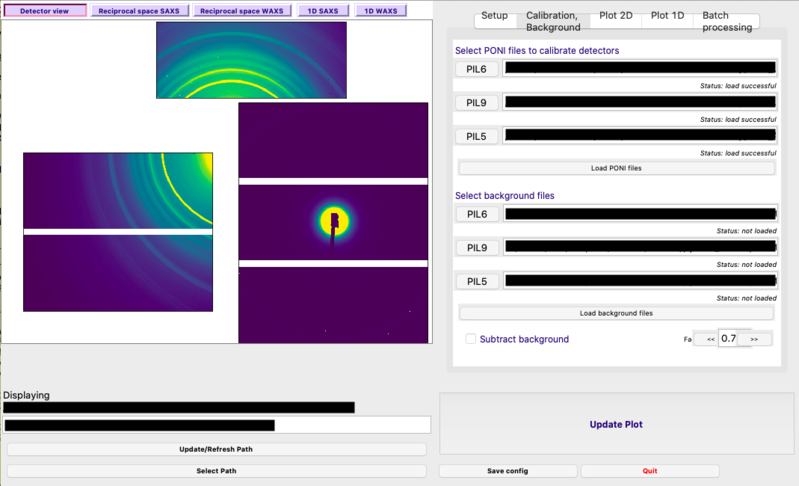
Instructions
- You will need to install Python and PyFAI. Visit the HowToInstallPython page for a guide. Make sure both your operating system and Python software are up-to-date.
- To install PyFAI, type "conda install pyfai -c conda-forge" into the terminal.
- Click here for instructions on how to create .poni files from raw data.
- To download example .poni and calibration .tiff files, use this .zip file: 2020-1-InstantPlot-Setup.zip
- Instructions for launching GUI:
- The default path for the calibration files needs to be changed to a location on your computer. In the "SAXSWAXS-viewer" folder downloaded from GitHub, open the file "config.txt". In the area titled "# default calibration files (with paths)", replace the "C:" files with corresponding paths to your PIL .poni files. For example, the corresponding paths to the files in the "2020-1-InstantPlot-Setup.zip" folder would be PIL6_Lab6.poni in filepath 0, PIL5_AgBe.poni in filepath 1, and PIL9_Lab6.poni in filepath 2. Save the file.

- InstantPlot can be loaded through both Anaconda Spyder and your computer's terminal.
- To load InstantPlot using Spyder, launch Spyder through Anaconda Navigator, click on "Open File" and nagivate to and open "InstantPlot_v2.py". Click the "run" button in the upper-left area of the application to run the program.
- To load InstantPlot using your computer's terminal, open the terminal and navigate to the folder containing "InstantPlot_v2.py". Start InstantPlot by typing "python InstantPlot_v2.py" and pressing enter. - Once InstantPlot is open, make sure the .poni PIL file paths from your computer are in the corresponding locations in the "Calibration, Background" tab. Click "Load PONI files" and then click "Update Plot" towards the bottom right of the application.
-To change .poni files, click on the PIL6/9/5 buttons and select a different .poni file. Click "Load PONI files" when finished.
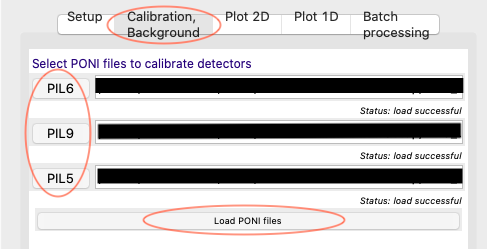
- In the lower left area of the application, click on "Select Path" and navigate to the folder where your data is located. For example, the folder titled "2020-1-InstantPlot-Setup" from the .zip file example would be selected to view the data from that folder. Click "Update/Refresh Path". To have a path already set when the application is opened, open the file "config.txt" from the "SAXSWAXS-viewer" folder from step 1 and enter the desired file path in the "default_data_path" line.
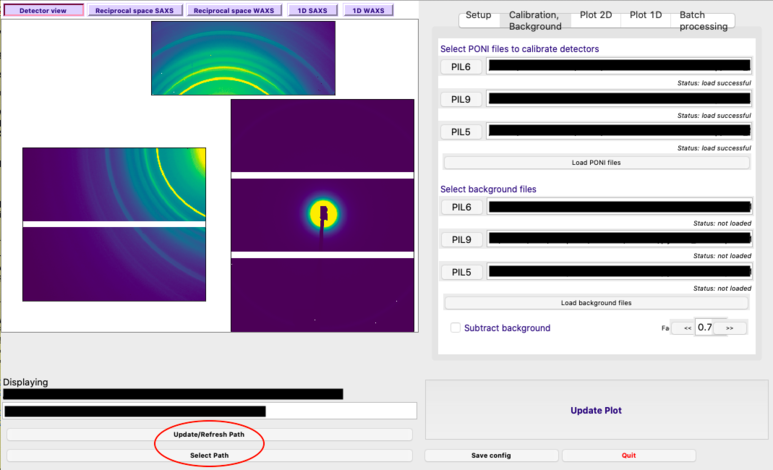
- The images from the calibration files should appear in the window to on the left side of the application.
Edit | Attach | Print version | History: r11 < r10 < r9 < r8 | Backlinks | View wiki text | Edit wiki text | More topic actions
Topic revision: r11 - 28 Jul 2020, sdb269
- Toolbox
-
 Create New Topic
Create New Topic
-
 Index
Index
-
 Search
Search
-
 Changes
Changes
-
 Notifications
Notifications
-
 RSS Feed
RSS Feed
-
 Statistics
Statistics
-
 Preferences
Preferences
- Webs
-
 ACC
ACC
-
 ACL
ACL
-
 Bunch
Bunch
-
 CBB
CBB
-
 NSF
NSF
-
 CBETA
CBETA
-
 CESR
CESR
-
 Private
Private
-
 CHESS
CHESS
-
 FMB
FMB
-
 Maia
Maia
-
 XIMG
XIMG
-
 XLEAP
XLEAP
-
 CHEXS
CHEXS
-
 CLASSE
CLASSE
-
 Inventory
Inventory
-
 CLEO
CLEO
-
 CMSPhase2MREFC
CMSPhase2MREFC
-
 Computing
Computing
-
 Blogs
Blogs
-
 Newsletter
Newsletter
-
 Cosmology
Cosmology
-
 DarkPhoton
DarkPhoton
-
 ERL
ERL
-
 EngineeringDesignDrafting
EngineeringDesignDrafting
-
 G2
G2
-
 HEP
HEP
-
 DBSWorkshop
DBSWorkshop
-
 SWIG
SWIG
-
 HLLHCCMSMREFC
HLLHCCMSMREFC
-
 HMF
HMF
-
 HumanResources
HumanResources
-
 Private
Private
-
 ILC
ILC
-
 Americas
Americas
-
 CesrTA
CesrTA
-
 Proposal
Proposal
-
 DampingRings
DampingRings
-
 AreaLeaders
AreaLeaders
-
 CTA09
CTA09
-
 ILCDR06
ILCDR06
-
 ILCDR07_KEK
ILCDR07_KEK
-
 ILCDR08
ILCDR08
-
 S3TaskForce
S3TaskForce
-
 WWS
WWS
-
 MacCHESS
MacCHESS
-
 Main
Main
-
 People
People
-
 PhotocathodeBrightBeams
PhotocathodeBrightBeams
-
 REU
REU
-
 SRF
SRF
-
 Safety
Safety
-
 Sandbox
Sandbox
-
 TestWeb
TestWeb
-
 System
System
-
 Theory
Theory
-
 Communications
Communications
-
 Documents
Documents
-
 Phase2MREFC
Phase2MREFC
-
 WebDev
WebDev
-
 XLEAP
XLEAP
 Copyright © by the contributing authors. All material on this collaboration platform is the property of the contributing authors.
Copyright © by the contributing authors. All material on this collaboration platform is the property of the contributing authors. Ideas, requests, problems regarding CLASSE Wiki? Send feedback
