INTRO: X2Go: Starting up an XFCE session
Before attempting to connect to CLASSE via X2Go, you will need to be granted access to the CLASSE network. For participants in CHESS workshops, we will request that accounts be created for you. For others, you can request access here: https://wiki.classe.cornell.edu/Computing/NewUserForm
Video
Steps
The first time you open X2Go, you will need to set up your preferences for logging on to the CLASSE network:1. Open X2Go.
2. To set up a new set of preferences, click on the starred file icon in the upper left.
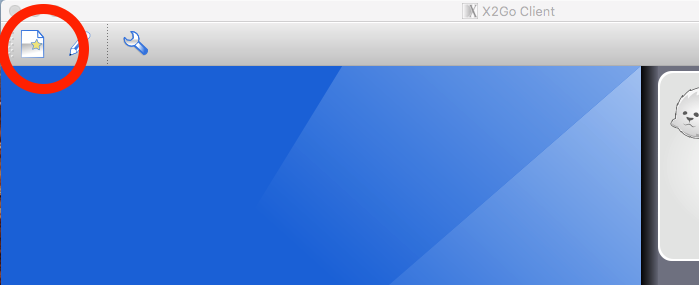
3. At the top of the window, change the session name to something memorable (e.g. XFCE session).
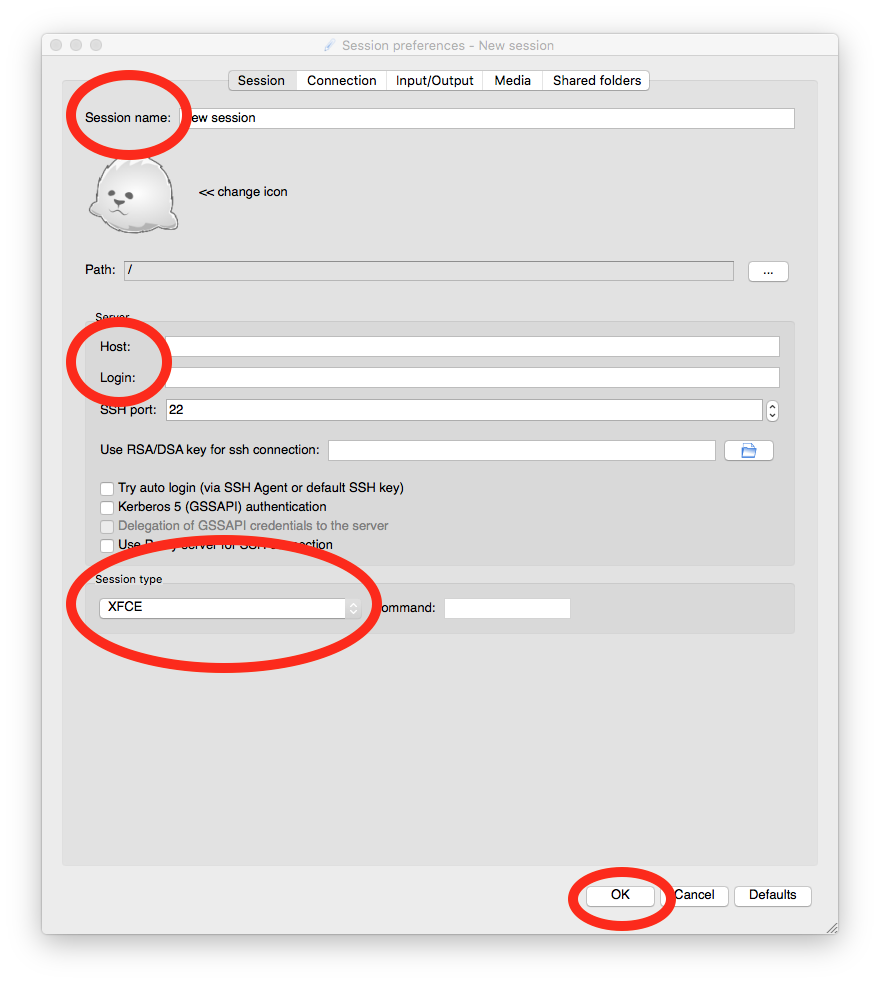
4. In the middle of the window, fill in "lnx201.classe.cornell.edu" under "Host." Fill in your CLASSE ID under "Login." Changes to the host network are not anticipated, but would be listed here: https://wiki.classe.cornell.edu/Computing/LinuxSupport#Logging_in
5. Change the session type to XFCE in the "Session type" drop-down menu at the bottom of the window. Click OK. This will close the window. If you need to edit this session further, click the "pencil" icon to see all your sessions, or click on the small triangle in the lower right of the session setup you wish to edit.
6. From the main X2Go screen, click in the background of your new session setup box. You should now be prompted to enter your password. Enter your CLASSE password, and click ok. The CLASSE desktop should pop up shortly.
7. To end the session, go to the main X2Go screen and click the lower right "Terminate" button. When X2Go asks if you're sure, click Yes. Your desktop will close and session is now ended.
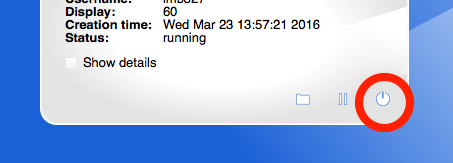
Installation Notes
Here are Windows- and Mac-specific instructions for installing X2Go.WINDOWS USERS:
1. At this link, https://wiki.classe.cornell.edu/Computing/WindowsRemoteLinuxScript, follow the instructions under "Installation on a Non-CLASSE computer."
2. Follow instructions in the video, or under "Usage on a CLASSE computer not connected to a lab network on a Personally owned computer," to try and launch a session.
MAC USERS:
1. You may need to download or update X11 or XQuartz, as described here: https://wiki.classe.cornell.edu/Computing/MacX2Go. This should be done before installing and configuring X2Go. Download link here: http://xquartz.macosforge.org/landing/
*IMPORTANT:* If X2Go is installed first, it may not communicate properly with XQuartz. If you encounter this problem, uninstall both X2Go and XQuartz, delete any remaining files associated with X2Go and XQuartz files manually, restart, and begin again, starting with XQuartz.
2. Follow instructions on the same page ( https://wiki.classe.cornell.edu/Computing/MacX2Go) to download and configure X2Go for Mac. Download link here: http://www.x2go.org.
3. Try to launch a session, as described in the video.
Known Issues
The default XFCE session settings have a known bug that affects the use of the "p" and "tab" key intermittently- especially (apparently) for Mac X2Go users. Instructions for correcting this issue are found in CLASSE IT's Mac X2Go documentation, https://wiki.classe.cornell.edu/Computing/MacX2Go#Tab_45key_and_p_45key_not_working_for_bash_45completion_on_XFCE If you use multiple language keyboards, you must switch to the keyboard you want to use in the remote desktop session before launching X2Go.Previous: IntroX2GoInstall
Next: IntroGeoPIXELaunchingGeoPIXE
-- LouisaSmieska - 04 29 2018- Webs
-
 ACC
ACC
-
 ACL
ACL
-
 Bunch
Bunch
-
 CBB
CBB
-
 NSF
NSF
-
 CBETA
CBETA
-
 CESR
CESR
-
 Private
Private
-
 CHESS
CHESS
-
 FMB
FMB
-
 Maia
Maia
-
 XIMG
XIMG
-
 XLEAP
XLEAP
-
 CHEXS
CHEXS
-
 CLASSE
CLASSE
-
 Inventory
Inventory
-
 CLEO
CLEO
-
 CMSPhase2MREFC
CMSPhase2MREFC
-
 Computing
Computing
-
 Blogs
Blogs
-
 Newsletter
Newsletter
-
 Cosmology
Cosmology
-
 DarkPhoton
DarkPhoton
-
 ERL
ERL
-
 EngineeringDesignDrafting
EngineeringDesignDrafting
-
 G2
G2
-
 HEP
HEP
-
 DBSWorkshop
DBSWorkshop
-
 SWIG
SWIG
-
 HLLHCCMSMREFC
HLLHCCMSMREFC
-
 HMF
HMF
-
 HumanResources
HumanResources
-
 Private
Private
-
 ILC
ILC
-
 Americas
Americas
-
 CesrTA
CesrTA
-
 Proposal
Proposal
-
 DampingRings
DampingRings
-
 AreaLeaders
AreaLeaders
-
 CTA09
CTA09
-
 ILCDR06
ILCDR06
-
 ILCDR07_KEK
ILCDR07_KEK
-
 ILCDR08
ILCDR08
-
 S3TaskForce
S3TaskForce
-
 WWS
WWS
-
 MacCHESS
MacCHESS
-
 Main
Main
-
 People
People
-
 PhotocathodeBrightBeams
PhotocathodeBrightBeams
-
 REU
REU
-
 SRF
SRF
-
 Safety
Safety
-
 Sandbox
Sandbox
-
 TestWeb
TestWeb
-
 System
System
-
 Theory
Theory
-
 Communications
Communications
-
 Documents
Documents
-
 Phase2MREFC
Phase2MREFC
-
 WebDev
WebDev
-
 XLEAP
XLEAP
 Copyright © by the contributing authors. All material on this collaboration platform is the property of the contributing authors.
Copyright © by the contributing authors. All material on this collaboration platform is the property of the contributing authors. Ideas, requests, problems regarding CLASSE Wiki? Send feedback
